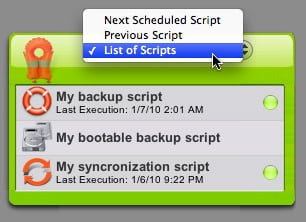Personal Backup Preferences
Personal Backup Preferences
Log Preferences
Personal Backup offers several options for customizing how you view logs and schedule scripts. To access the program's preferences, either choose Personal Backup > Preferences…, or press Command-comma. A window will appear, showing the preferences.
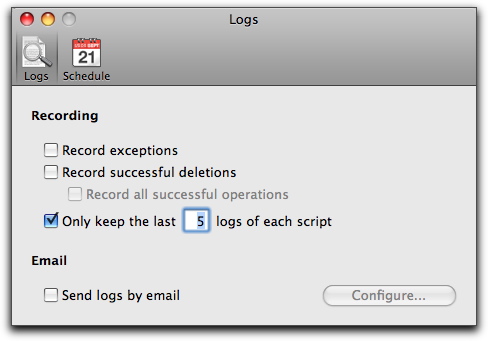
In the Logs preferences, the Recording section lets you show more - or less - information in the log window. The first option, Record exceptions, keeps track of the selection criteria you made in the Exception options when you set up the script. (See the Exceptions section under Personal Backup Script Options.) The second option, Record successful deletions, keeps track of files that a script deleted from either the source or destination. The third option, Record all successful operations, augments the second option by tracking not only deletions, but everything a script does, such as copying a file or creating a folder.
If any of these first three checkboxes is selected, a new Show Details button appears in the log window. Clicking it displays as many details as you specified in the preferences; clicking it again hides these details.
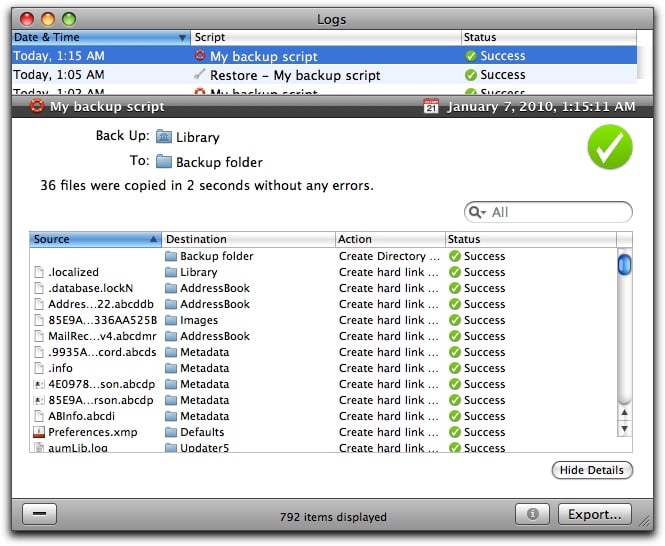
The last option, Only keep the last ___ logs of each script, allows you to keep the log window more manageable by not saving irrelevantly old information. (By default, Personal Backup retains only the last five logs of each script.)
You can also have Personal Backup send copies of the log to recipients of your choosing after a script completes. To do so, check the Send logs by e-mail box, then click the Configure… button. In the window that appears, fill in details of the message's origination and destinations, plus details needed by your mail server to send the message. (For specifics, contact your e-mail administrator.) You can test your e-mail setting to ensure that mail will actually be sent using the configuration you gave by clicking the Test Settings button. You may have to wait as much as a minute for the results, which will appear in a dialog box.
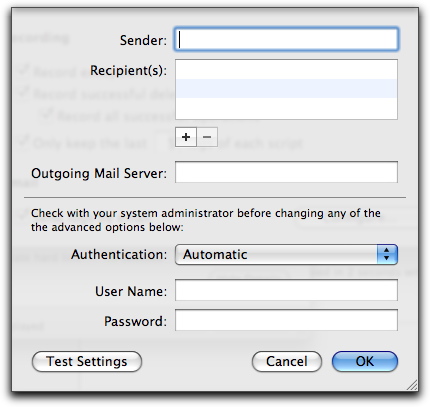
To add recipients, click the + button below the Recipients box. You can add as many recipients as you like. To remove a recipient, click it, then click the - button.
Schedule Preferences
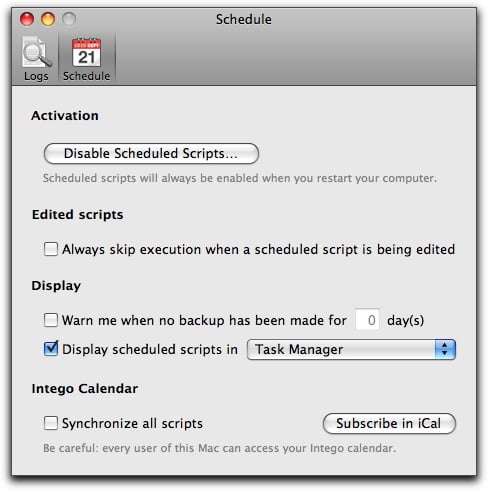
Clicking the Schedule button at the top of the preferences window brings up options in four categories.
- Activation: the Disable Scheduled Scripts… button stops all schedules from running. Until they're re-enabled again (by clicking the button again, now labeled Enable Scheduled Scripts…), the only way to run backups and synchronizations is to open Personal Backup, select a script, then click the Play button, or choose a script from the Intego menu. A schedule that fails to run, or that runs unexpectedly, could cause security issues: therefore, you must enter your password to change this setting. In any case, all schedules will be re-enabled when you restart your Mac.
- Edited scripts: the Always skip execution when a scheduled script is being edited checkbox ensures that a script doesn't suddenly spring into action while it's selected in the Edit mode. If you check this checkbox, it's wise to quit Personal Backup whenever you're not editing a script. Otherwise, you might accidentally leave a schedule-enabled script selected, and the script will not run as expected.
- Display: the first option, Warn me when no backup has been made for ___ day(s), displays a warning dialog if the specified number of days has passed without a backup. The second option, Display scheduled scripts in ____ has two options: Personal Backup, and Task Manager. If you check the first option, Personal Backup opens when scheduled scripts run; you can follow their progress in the Personal Backup window. If you check the second option, only the small Task Manager window displays.
- Intego Calendar: the first option, Synchronize all scripts creates a calendar, and clicking Subscribe in iCal button opens the Mac OS X iCal program and creates an Intego calendar showing all the dates and times of your scheduled script. You can use this to keep an eye on what scripts you have planned, and organize your backups.
Using the Personal Backup Widget
Personal Backup installs several Dashboard widgets that display information about your scripts and let you control them from Dashboard. (This is in addition to the two general widgets, the Intego Status widget and the NetUpdate widget. These widgets are covered in the Intego Getting Started Manual.) The Personal Backup widget looks like this:
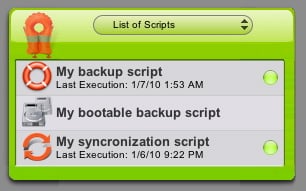
This widget shows all the scripts you have set up in Personal Backup, and their last execution (if you have run them previously), as well as the next scheduled execution for scheduled scripts.
You can launch any of your scripts from the Personal Backup widget by moving your cursor over one of them to display a play button, then clicking that button.
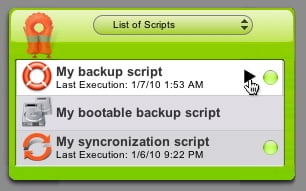
The script launches, and the widget changes to show its progress:
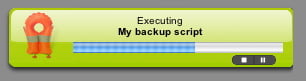
If you need to, you can pause or stop the script by clicking the appropriate buttons. When the script has finished, the widget will show that it has completed, and whether there were any errors:
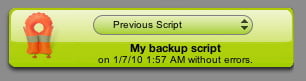
The Personal Backup widget also shows if any of your scripts had errors. If this occurs, there will be a red dot to the right of the script name; you'll need to open Personal Backup and check the script's logs to find out what the errors were.
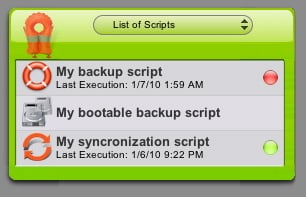
Finally, the popup menu at the top of the widget lets you choose what to display: the previous script run, the next script to run, or a list of all scripts: