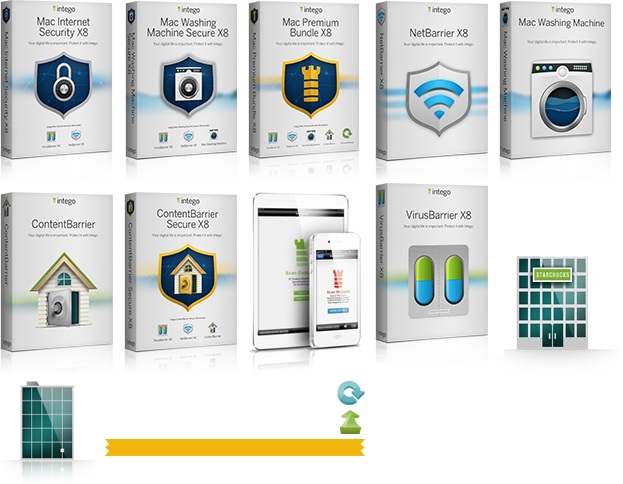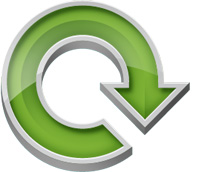
Personal Backup
Thank you for installing Intego Personal Backup! We take security seriously at Intego, so rest assured that we will provide you the highest quality protection against various threats, leaving you free to work, play, create, and explore on your Mac®.
Installation and Uninstallation
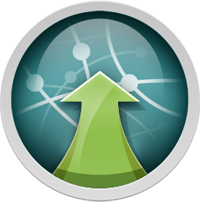
Installation: When you purchased your Intego product from the Intego website, you will have downloaded a disk image file containing the program's installer. This disk image will have the extension ".DMG". Locate this disk image and double-click it to open it. You will see a number of files there, one of them will be the product or bundle installer. Double click the installer. The first screen you see will be asking you if you are installing or uninstalling the software. Choose the installation option and follow the instructions that guide you through installing your Intego software on your computer.
You will find your newly installed software in the "Intego" folder in Applications.
Uninstallation: You will use the same installer you used to install your Intego software to remove it. Locate the disk image you downloaded from the Intego website and double-click it to open it. You will see the installer as you did when you installed the software. Double-click the installer to start it. One of the first options you see will ask you whether you are installing or uninstalling the software. Choose to uninstall the software and follow the instructions.
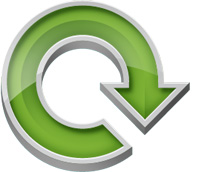
Personal Backup
Intego Personal Backup helps you ensure that all the digital memories you keep on your Mac are protected from loss. It goes beyond standard backup programs that simply allow you to backup to an external hard drive by allowing you to store your backups on network volumes, DVDs and more. It even allows you to create bootable backups to get you back on your feet quickly when the time comes.
Choose from a sophisticated yet easy to use palette of backup operations to create a backup plan that fits your needs perfectly.