Why you should set up Medical ID on your iPhone
Posted on
by
Kirk McElhearn
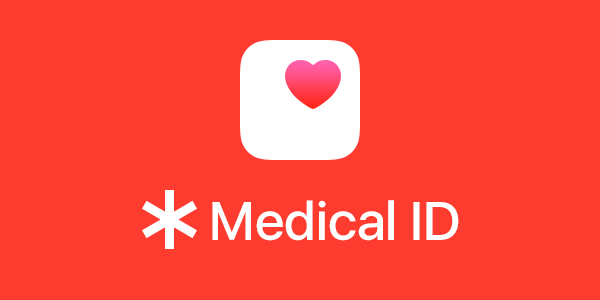
Your iPhone allows you to set up a “Medical ID” in the Health app, which allows first responders to discover important information about any illnesses you may have, medications you take, or allergies you suffer. You can also set up an emergency contact in your Medical ID.
Here’s how to set up your Medical ID.
How to set up your Medical ID with iOS Health app
You set up the Medical ID in the Health app on your iPhone. To create a Medical ID, access the Health app on your iPhone, tap your profile picture at the top right of the screen, then tap Medical ID. You’ll see several sections were you can enter pertinent information. You can add your date of birth, medical conditions, medical notes, allergies & Reactions, and medications. You can also add your blood type, whether you are an organ donor, and your primary language. The Medical ID picks up your height and weight, if you’ve set these in the Health Details section of the Health app. Finally, in the Emergency Contacts section, you can add one or more people to contact if you have health issues.
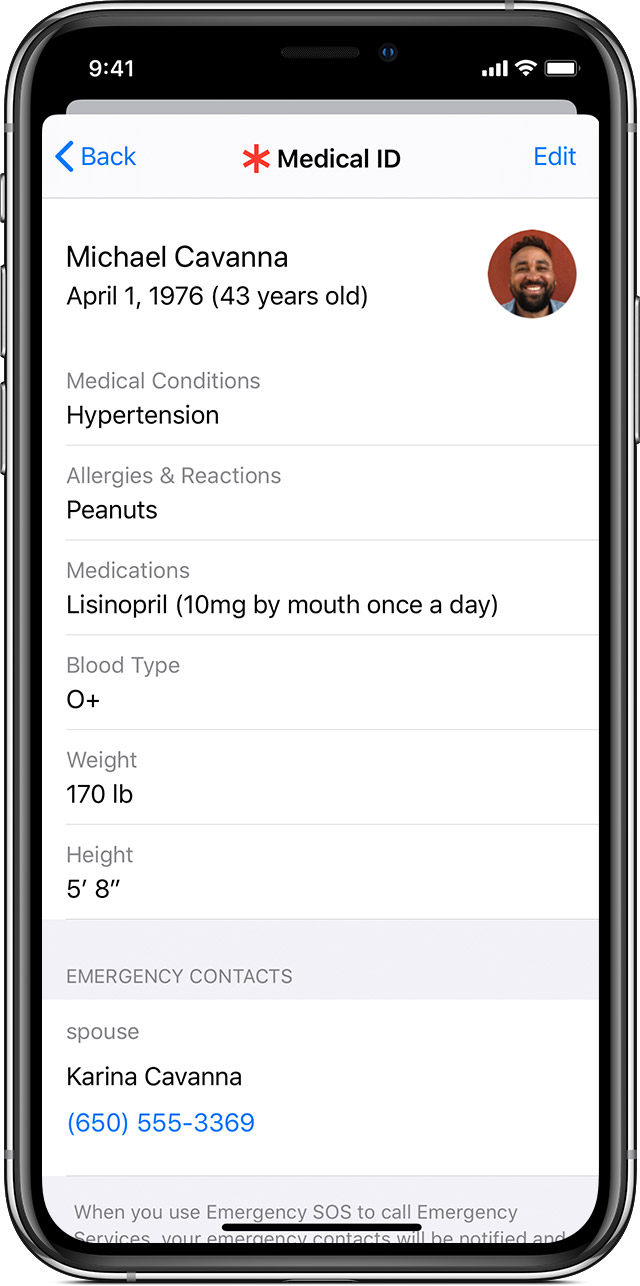
At the bottom of the screen, make sure that you have Show When Locked turned on, so that emergency personnel can access the information even when your phone is locked.
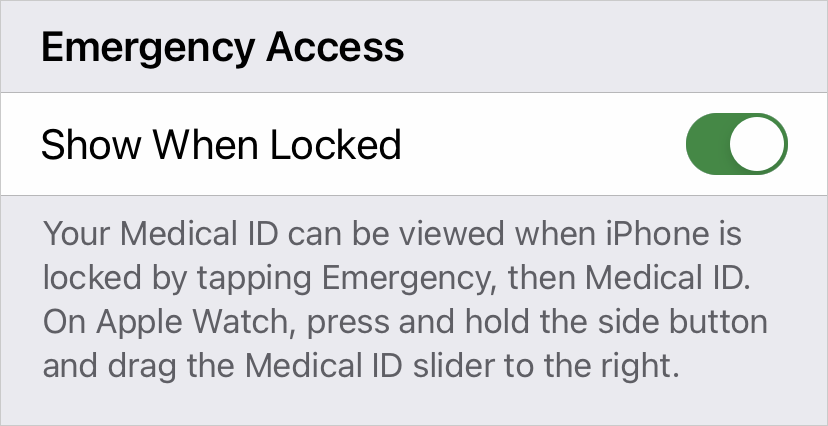
There are places for you to include a picture of yourself, your name, DOB, any medical conditions, medical notes, allergies and reactions, medications, emergency contacts, your blood type, whether or not you are an organ donor, and your height and weight.
After entering this information, simply press on the Done button in the upper right hand corner to save it. Once you have set up your Medical ID, you can always go back and make changes at any time through your iPhone’s Health app.
In case of an emergency…
People will still not be able to access your iPhone without entering your passcode, nor can they make calls using your phone. Furthermore, the information you add to your Medical ID is not shared with other apps.
However, the Medical ID can be accessed even while the phone is locked. If someone has your phone, and presses the home button, or, on a phone with Face ID, picks up the phone, there is an Emergency button at the bottom left of the screen. They can tap that, then tap Medical ID to see your information, and they’ll be able to call emergency services, or your emergency contacts from that screen without unlocking your phone.
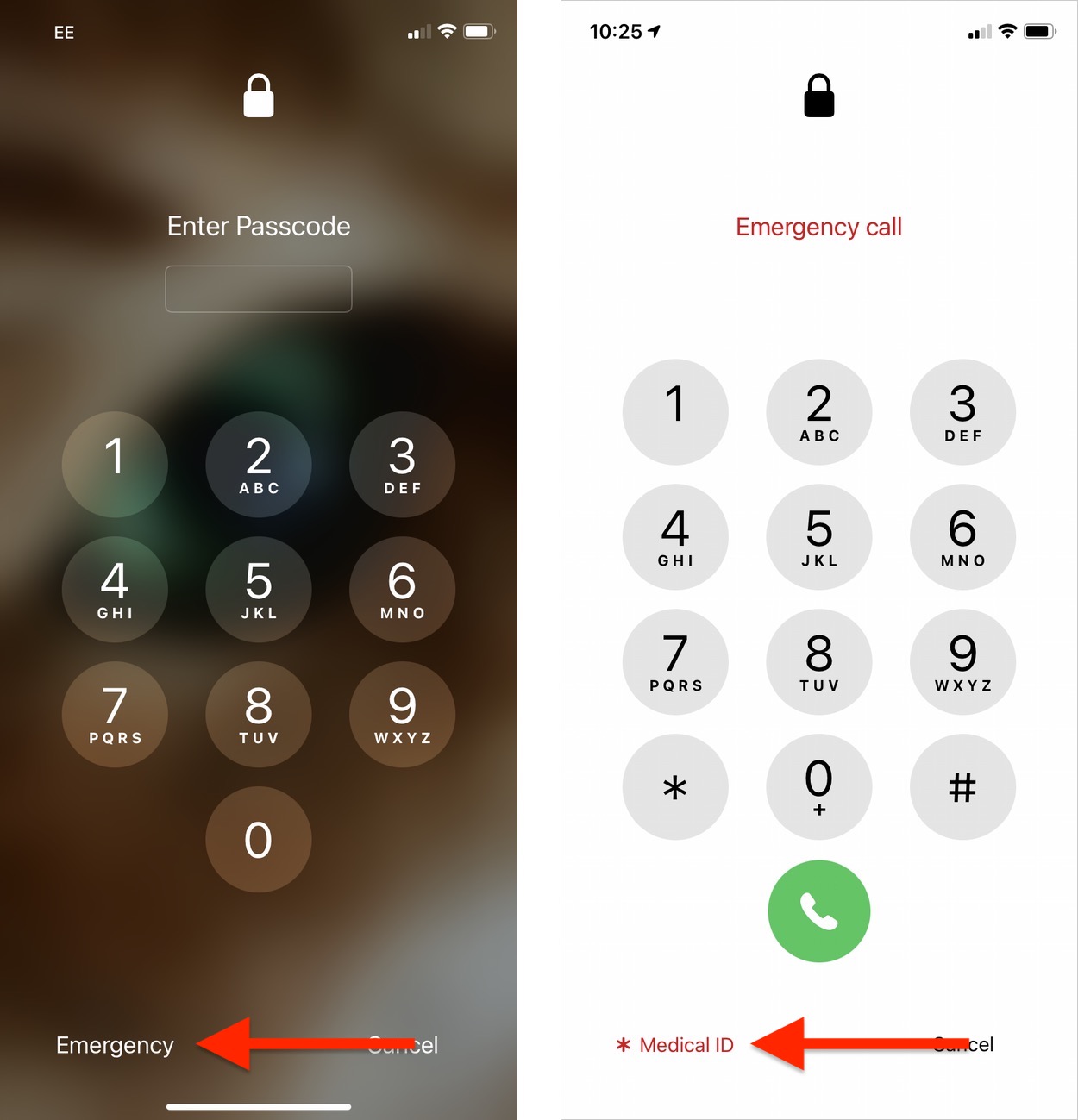
How can I learn more?
 Each week on the Intego Mac Podcast, Intego’s Mac security experts discuss the latest Apple news, security and privacy stories, and offer practical advice on getting the most out of your Apple devices. Be sure to follow the podcast to make sure you don’t miss any episodes.
Each week on the Intego Mac Podcast, Intego’s Mac security experts discuss the latest Apple news, security and privacy stories, and offer practical advice on getting the most out of your Apple devices. Be sure to follow the podcast to make sure you don’t miss any episodes.
You can also subscribe to our e-mail newsletter and keep an eye here on Mac Security Blog for the latest Apple security and privacy news. And don’t forget to follow Intego on your favorite social media channels: Facebook, Instagram, Twitter, and YouTube.