Which Apple Pencil works with my iPad?
Posted on
by
Kirk McElhearn
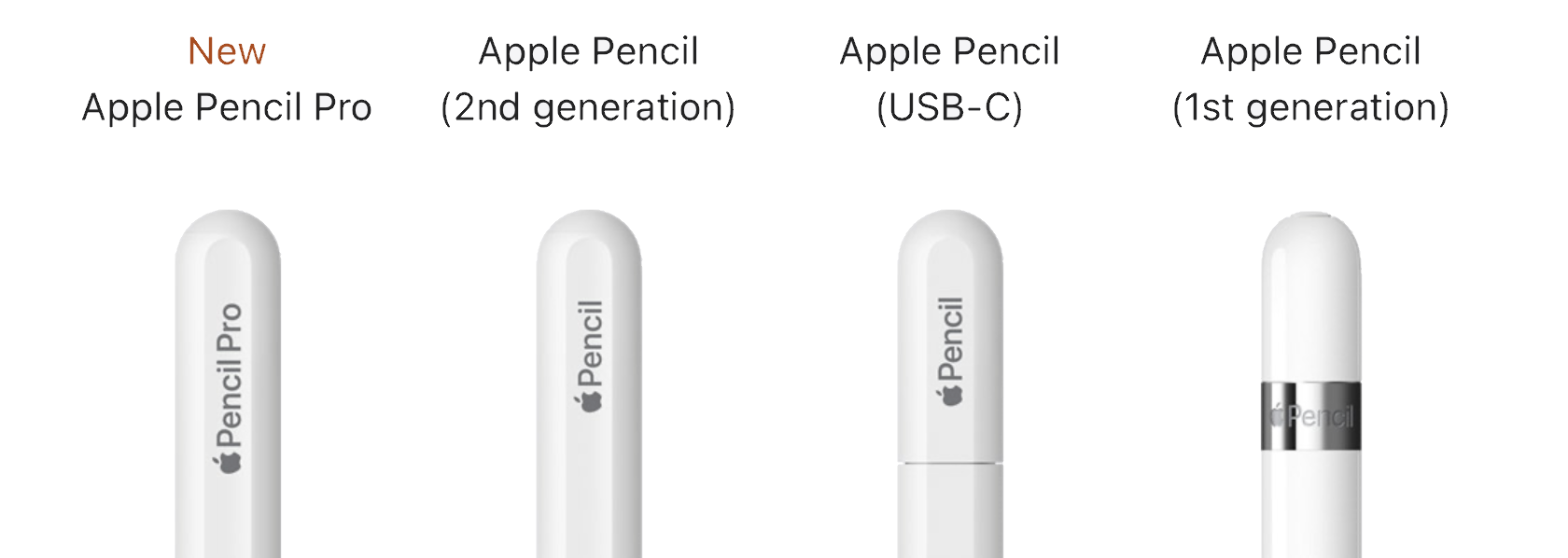
The Apple Pencil is a wonderful device if you want to draw on your iPad, take handwritten notes, and mark up documents. It’s even a great tool for editing text: it’s a lot easier to position the cursor and select text with a pencil than with your finger.
Apple now sells four different Apple Pencil models. It can be confusing to figure out which one works with your iPad. In this article, we will help you choose the right Apple Pencil for your iPad.
Why Apple Pencil?
The Apple Pencil is a useful accessory to the iPad if you do any creative visual work, from drawing to photo editing. You can also use it to create handwritten notes, mark up documents, and edit text. In our companion article, Everything you can do with the Apple Pencil, we go into further depth about the different capabilities of each model.
Everything you can do with the Apple Pencil and Logitech Crayon on your iPad
Four different Apple Pencil models
Apple sells four different models of the Pencil. They differ in features, but also in the way they pair to an iPad and the way they charge.
The first-generation Apple Pencil has a lightning connector, and costs $99:

The 2nd generation Apple Pencil attaches to an iPad and charges magnetically and costs $129:

The 3rd generation device, officially named Apple Pencil (USB-C), has a USB connector, and costs $79:

The Apple Pencil Pro attaches to an iPad and charges magnetically and costs $129:

How Apple Pencils pair with iPads
For an Apple Pencil to work with an iPad, it has to pair with the iPad. Pairing is the term used when a Bluetooth device makes a connection with another device, such as when you connect Bluetooth headphones to a phone or tablet. Once you have paired your Apple Pencil with an iPad, you can start using it. Pairing takes just a few seconds. Your Apple Pencil and iPad stay paired until you restart your iPad or pair your Apple Pencil with another iPad. When want to use your Apple Pencil again, pair it again with your iPad.
Because of the pairing process, you cannot use all Apple Pencils with all iPads. You cannot pair an Apple Pencil 2nd generation or Apple Pencil Pro with an iPad that does not have a magnetic connector on its side, because these models don’t have any plug (lighting or USB-C). However, you can pair the less expensive Apple Pencil (USB-C) with any current iPad, all of which have USB-C ports. So, as you’ll see below, some iPad models give you two options for compatible Apple Pencils.
And below I’ll tell you how you can pair the 1st generation Apple Pencil with other iPad models.
iPad models and compatible Apple pencils
The first Apple Pencil was released in 2015 and was exclusively available for the iPad Pro. Since that time, Apple expanded compatibility to all iPad models. Here’s which Apple Pencil models work with each iPad model. To find your iPad model, go to Settings > General > About, and you’ll see the model name.
| iPad Model | Apple Pencil |
|---|---|
| iPad | |
| iPad 6th, 7th, 8th, 9th, and 10th gen. | Apple Pencil 1st gen. (With the 10th gen. iPad, which has a USB-C port, you need Apple’s USB-C to Apple Pencil Adapter.) |
| iPad Mini | |
| iPad mini 5th gen. | Apple Pencil 1st gen. |
| iPad mini 6th gen. | Apple Pencil (USB-C) |
| iPad mini (A17 Pro) | Apple Pencil Pro or Apple Pencil (USB-C) |
| iPad Air | |
| iPad Air 3rd gen. | Apple Pencil 1st gen. |
| iPad Air 4th and 5th gen. | Apple Pencil (2nd gen.) or Apple Pencil (USB-C) |
| iPad Air 13-inch M2 | Apple Pencil Pro or Apple Pencil (USB-C) |
| iPad Air 11-inch M2 | Apple Pencil Pro or Apple Pencil (USB-C) |
| iPad Pro | |
| iPad Pro 12.9-inch 1st and 2nd gen. | Apple Pencil 1st gen. |
| iPad Pro 10.5-inch | Apple Pencil 1st gen. |
| iPad Pro 12.9-inch 3rd, 4th, 5th, and 6th gen. | Apple Pencil (USB-C) or Apple Pencil (2nd gen.) |
| iPad Pro 11-inch 1st, 2nd, 3rd, and 4th gen. | Apple Pencil (USB-C) or Apple Pencil (2nd gen.) |
| iPad Pro 13-inch M4 | Apple Pencil Pro or Apple Pencil (USB-C) |
| iPad Pro 11-inch M4 | Apple Pencil Pro or Apple Pencil (USB-C) |
Pairing the 1st generation Apple Pencil to USB-C iPads
The 1st generation Apple Pencil with a lightning connector can only officially be used with iPads that have lightning ports. However, there is a third-party app called LightBlue that can recognize this Apple Pencil, if it is connected through two adapters to a USB-C iPad. We haven’t tested this, and it may not work with all models, but it has worked with some USB-C iPads.
You need to connect the Apple Pencil to the USB-C to Apple Pencil Adapter, then connect that to the iPad via a USB-C cable. Open the LightBlue app, and it should detect your Apple Pencil.
Give Apple Pencil a try
So try out the Apple Pencil; it’s useful for many tasks. If you don’t need the advanced features of the Apple Pencil 2nd generation or Apple Pencil Pro, the cheaper Apple Pencil (USB-C) not only works well, but is also compatible with more iPad models, so you’ll be able to use it going forward, as Apple won’t be switching from USB-C any time soon.
To learn more about the capabilities of the different Apple Pencil models, check out our companion article: Everything you can do with the Apple Pencil and Logitech Crayon on your iPad.
Everything you can do with the Apple Pencil and Logitech Crayon on your iPad
How can I learn more?
 Each week on the Intego Mac Podcast, Intego’s Mac security experts discuss the latest Apple news, including security and privacy stories, and offer practical advice on getting the most out of your Apple devices. Be sure to follow the podcast to make sure you don’t miss any episodes.
Each week on the Intego Mac Podcast, Intego’s Mac security experts discuss the latest Apple news, including security and privacy stories, and offer practical advice on getting the most out of your Apple devices. Be sure to follow the podcast to make sure you don’t miss any episodes.
You can also subscribe to our e-mail newsletter and keep an eye here on The Mac Security Blog for the latest Apple security and privacy news. And don’t forget to follow Intego on your favorite social media channels: ![]()
![]()
![]()
![]()
![]()
![]()
![]()