The Complete Guide to Fast Charging Apple devices: MacBook, iPhone, iPad, Apple Watch, AirPods, and more
Posted on
by
Kirk McElhearn

Power is life for our portable devices; without it, they would be little more than shiny bricks in our pockets or bags. It can be a hassle to keep devices plugged in much of the day to ensure that they have enough juice. Some devices take a long time to charge, but many Apple devices offer fast charging. Fast charging allows you to charge a device’s battery enough within a short time that it can last for several hours of use.
Here’s an overview of all Apple devices that let you use fast charging, and how to get the most out of this feature.
In this article:
- A brief history of Apple device battery life
- Chargers and charging technology
- What “fast charging” really means
- iPhone models that support fast charging
- MacBook Air and MacBook Pro fast charging
- Do any Apple iPad models support fast charging?
- Apple Watch models that support fast charging
- AirPods and fast charging
- AirPods Max and fast charging
- Apple Pencil and fast charging
- Checking Apple device battery levels
- How can I learn more?
A brief history of Apple device battery life
The first iBook, released in 1999, offered battery life of up to six hours. Or so Apple said; estimates of battery life were always optimistic back in the day. It’s only in recent years that we have seen Apple’s estimates correspond more closely to real-world usage. Apple’s tests are carefully calculated to exemplify the type of usage that they want to highlight; we don’t use computing devices the same way, so we never get the same results.
For example, the footnote on Apple’s MacBook Pro tech specs page says, “The wireless web test measures battery life by wirelessly browsing 25 popular websites with display brightness set to 8 clicks from bottom. The Apple TV app movie playback test measures battery life by playing back HD 1080p content with display brightness set to 8 clicks from bottom.” This sets the brightness halfway, and most people probably use devices brighter than this.
The progress in chip technology, especially with Apple’s M series processors, has reduced power usage and greatly improved battery life. The 2023 MacBook Pro models offer “up to 18 hours Apple TV app movie playback and up to 12 hours wireless web.” Compared to the six hours of that old iBook, this is true progress.
Chargers and charging technology
Charging technology has also improved. Batteries contain chips that help prevent over-charging. In the old day, you had to worry about leaving devices plugged in; now they manage charging efficiently.
The wattage of the charger you use with a device determines, in part, its charging speed, and you may have many chargers that offer different wattages. While you can charge an iPad with a 5W charger, it will charge slowly. Today’s base model iPad (10th generation) comes with a 20W charger. iPhones don’t ship with chargers; the assumption is that you already own plenty of them, but as recently as the iPhone 11, you only got a 5W or 12W charger.
And we now have induction charging, often called “wireless charging.” Apple has MagSafe chargers, and other Qi chargers (pronounced “chee”) are compatible with many Apple devices. This form of charging works at a maximum of 15W (MagSafe) or 7.5W (Qi); the latter standard is less efficient, because the charger doesn’t snap into place magnetically. However, the relatively new Qi2 standard mimics MagSafe by using magnets. Qi2 offers more efficient charging, up to 15W like MagSafe.
What “fast charging” really means
All of the above means that each device charges at a different rate, depending on the charger and charging technology used.
Many device manufacturers offer what they call a fast-charging mode, which allows you to charge to somewhere between 50% to 80% in a short time. Part of this depends on the battery’s smarts; it knows it can accept a high amount of power for a short time without risking damage. In most cases, devices trickle-charge after 80%, so you won’t find devices that fast-charge fully to 100%. (Even my car slows down when it reaches 80%.) Part of the reason for this is to preserve long-term battery health (as we’ll explain in a future article).
Here are the Apple devices that offer fast charging, and which chargers you need.
iPhone models that support fast charging
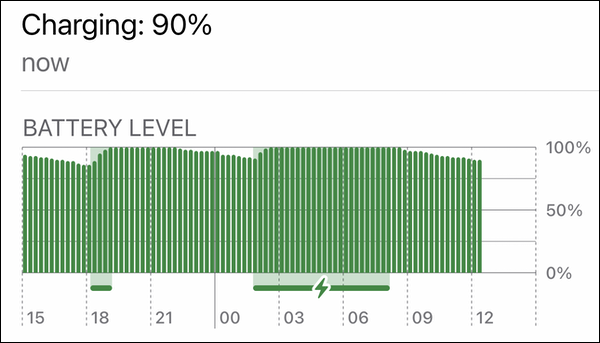
You can use fast charging with an iPhone 8 or later; you can charge your device to about 50% in a half hour. To do this, you need to use a charger that has a USB-C to Lightning cable, and the charger must offer 18W, 20W, 29W, 30W, 35W, 61W, 67W, 87W, 96W, or 140W. I’m listing all of these wattages, because these are the different Apple chargers available; you may have received one or more of these with Apple devices. The highest wattage charger that Apple offers with a device is 140W, which comes with the 16″ MacBook Pro.
It doesn’t matter if you use the highest wattage, because the battery limits the amount of power it can absorb. But you can use a charger for a laptop with an iPhone, for example. And you don’t have to use an Apple charger; any third-party charger that supports USB Power Delivery works as well.
See this Apple support document for more.
MacBook Air and MacBook Pro fast charging
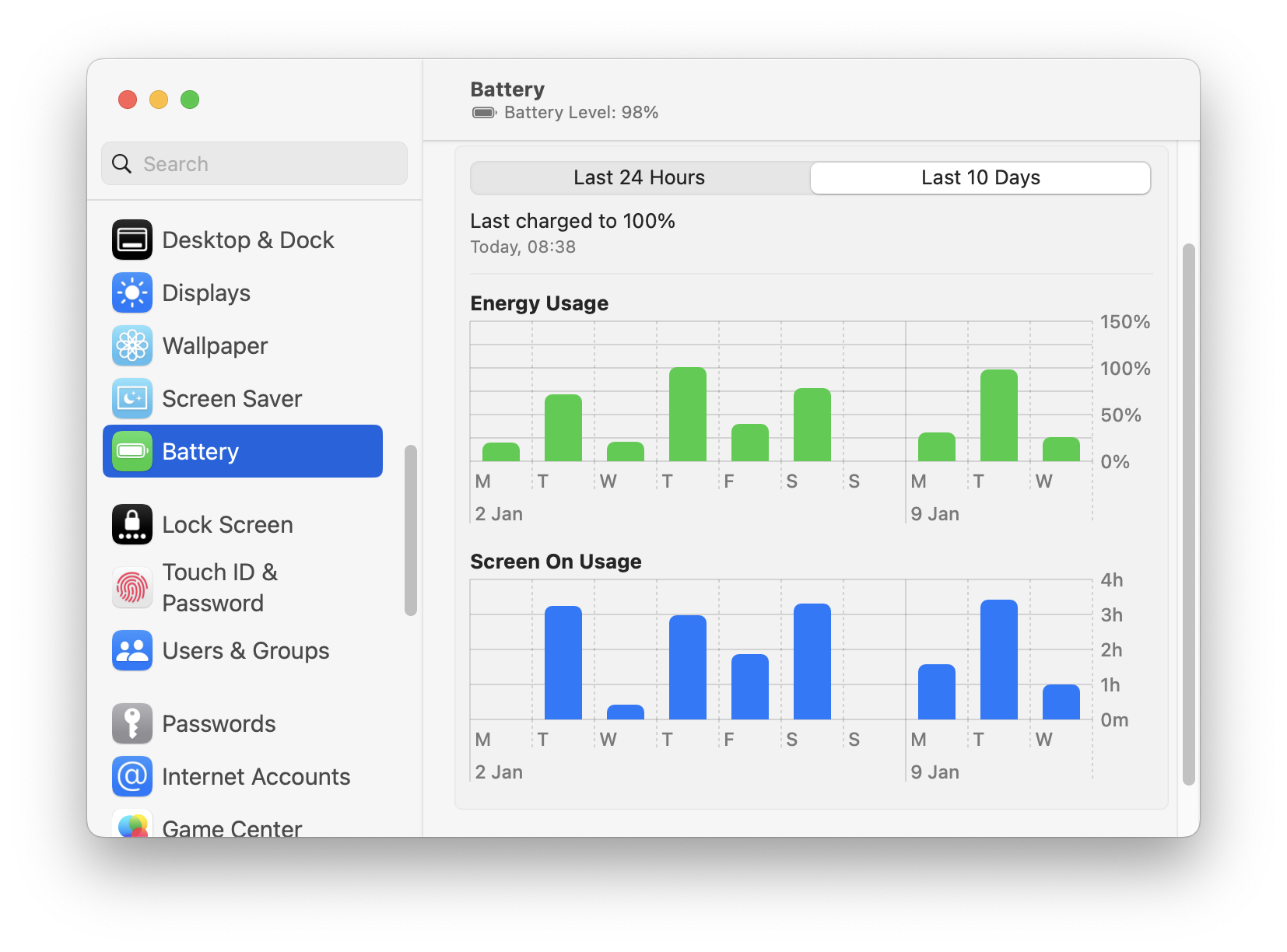
Apple’s current laptop line supports fast charging up to 50% in 30 minutes. The M2 MacBook Air supports a 67W or higher charger for fast charging; the 14″ MacBook Pro fast charges with a 96W or higher charger; and the 16″ MacBook Pro needs the 140W charger for fast charging.
Check your model when you buy it. For example, the M2 MacBook Air comes with either a 30W or 35W charger, depending on the processor option, but requires a 67W charger (available as an option) or higher for fast charging.
And note that you can also fast charge Apple laptops when connected to the Apple Studio Display, the Apple Pro Display XDR, and some other displays, using a Thunderbolt cable, for the Apple displays, or a Thunderbolt or USB-C cable, for third-party displays.
See this Apple support document for more.
Do any Apple iPad models support fast charging?
The iPad does not offer fast charging, which is a bit surprising. One might expect at least the iPad Pro to support fast charging; this might be a feature that could to future models. Apple says that you can get “faster charging” using a power adapter with higher wattage, such as those mentioned above for the iPhone, but they don’t call this fast charging as they do for other devices.
Apple Watch models that support fast charging
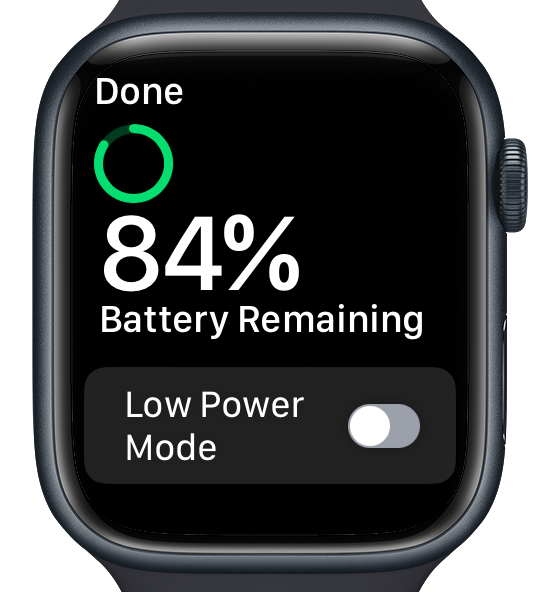
You can fast charge an Apple Watch Series 7 or later, or any Apple Watch Ultra model. To do this, you need an Apple USB-C Magnetic Fast Charging Cable; the charging puck that was provided with earlier models doesn’t support fast charging, but new Apple Watches come with this charger.
With an 18W or higher charger, you can fast charge a Series 7 or Series 8 Apple Watch to 80% in about 45 minutes; the Apple Watch Ultra takes about an hour to reach this level.
See this Apple support document for more.
AirPods and fast charging
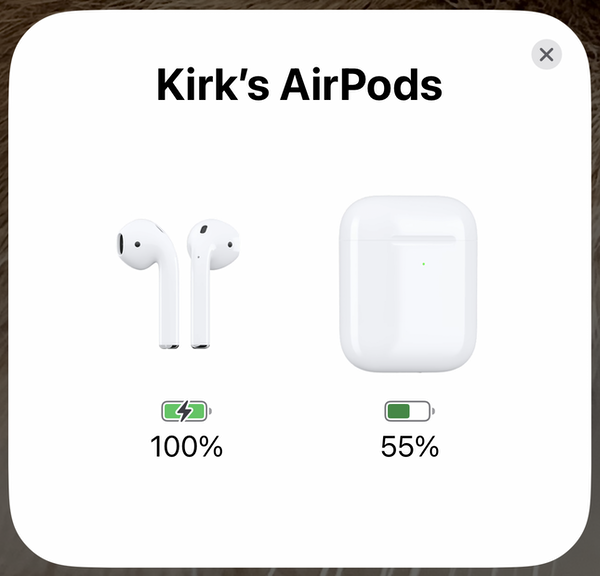
AirPods are unique: the earphones have small batteries, and the case also contains a battery. They shut off when you put them in their case, and they charge from the case, and the case charges from a charger. AirPods are available with standard cases that charge via USB, and with MagSafe cases.
While Apple doesn’t call it fast charging, the most recent AirPods are designed to provide one hour of listening at 50% volume after a five-minute charge in their case.
See this Apple support document for more information about AirPods batteries and charging.
AirPods Max and fast charging
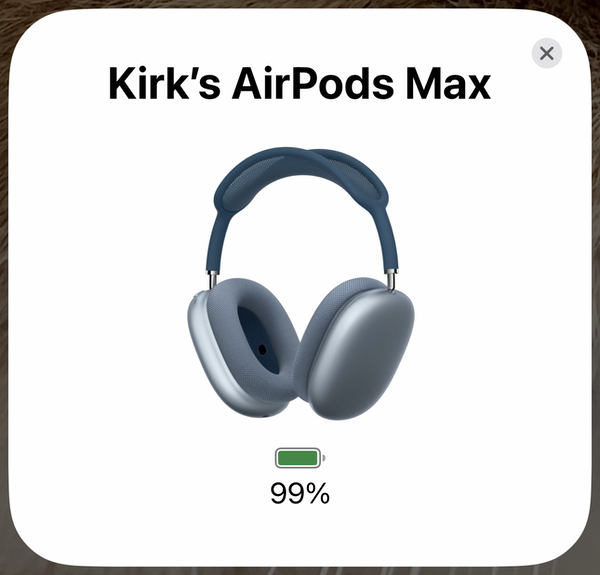
As with the AirPods above, there is no fast charging mode, but these headphones are designed to provide an hour and a half of listening after a five-minute charge. AirPods Max don’t shut off. When you stop listening, they go into low-power mode after 5 minutes. They come with a decidedly ugly case, which puts them into low-power mode immediately.
See this Apple support document for more information about AirPods Max batteries and charging.
Apple Pencil and fast charging
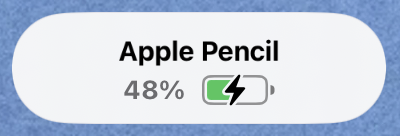
The Apple Pencil also does a sort of fast charge when connected to a power adapter or device with a USB to Lightning cable (1st generation), or when magnetically connected to an iPad (2nd generation). The device uses very little power, and is designed to not be charged until you need it; the 2nd generation model just needs about 15 seconds of charging to give you 30 minutes of usage, and takes about a half hour to charge fully.
So you don’t ever need to worry about charging it; just snap it one the side of your iPad when you’re getting ready to use it, and put it back there while you work to ensure that you have power. Each time you connect the Apple Pencil to an iPad, its battery level displays at the top of the iPad.
See this Apple support document for more about charging an Apple Pencil.
Checking Apple device battery levels
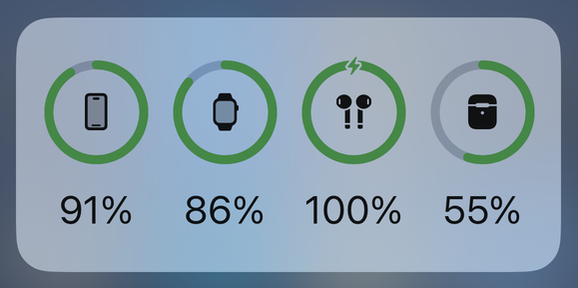
Your Apple Watch is linked to your iPhone, and your AirPods are linked to your iCloud account. Because of this, you can check their battery levels on your iPhone, if you set up a widget. Above, you can see the current charge levels for my iPhone, Apple Watch, AirPods, and AirPods case. The battery widget on a compatible iPad also shows the battery level of the Apple Pencil.
Fast charging is important, especially if you have a device that’s low on power and you need to top it up before going out. Check which of your devices can use fast charging, and consider buying a more powerful charger, if needed, for devices that can support it.
How can I learn more?
 Each week on the Intego Mac Podcast, Intego’s Mac security experts discuss the latest Apple news, including security and privacy stories, and offer practical advice on getting the most out of your Apple devices. Be sure to follow the podcast to make sure you don’t miss any episodes.
Each week on the Intego Mac Podcast, Intego’s Mac security experts discuss the latest Apple news, including security and privacy stories, and offer practical advice on getting the most out of your Apple devices. Be sure to follow the podcast to make sure you don’t miss any episodes.
You can also subscribe to our e-mail newsletter and keep an eye here on The Mac Security Blog for the latest Apple security and privacy news. And don’t forget to follow Intego on your favorite social media channels: ![]()
![]()
![]()
![]()
![]()
![]()
![]()