Safari, Chrome, Firefox: Which is the most private browser for Mac?
Posted on
by
Kirk McElhearn and Joshua Long
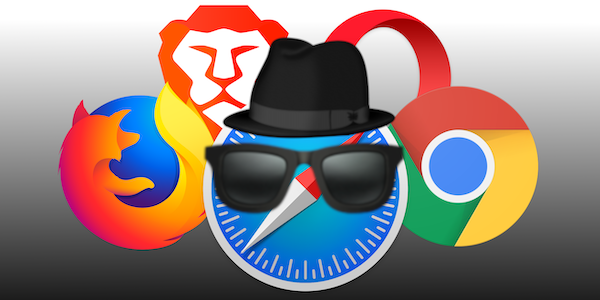
Everyone needs a web browser. While Safari comes pre-installed on Macs, many people choose to use a different browser than the default. You may want to do this for compatibility reasons; there may be sites or services you use that Safari doesn’t handle correctly. Or perhaps you use a different browser at work; you may want to sync bookmarks and history from your work browser to your personal browser.
But another thing to consider is web browser security and privacy. Not all browsers handle your data optimally, and few are developed with privacy and security as a primary focus. In this article, we’ll discuss the three main web browsers for macOS—Safari, Chrome, and Firefox—and look at several alternatives, from a privacy and security perspective.
(You may also want to check out our companion article about which iOS browser is best for security and privacy, and learn more about how you can use private browsing on the web.)
Safari
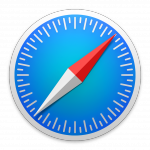 The most obvious advantage of using Safari on a Mac is that it’s already there when you set up a new Mac, so you can use Safari immediately, without needing to download anything. As Apple’s default browser, Safari has its advantages, such as built-in functionality to store your bookmarks and browsing history in iCloud, along with your usernames and passwords in iCloud Keychain, making it easy to log in and synchronize your browsing across all your Apple devices associated with your iCloud account.
The most obvious advantage of using Safari on a Mac is that it’s already there when you set up a new Mac, so you can use Safari immediately, without needing to download anything. As Apple’s default browser, Safari has its advantages, such as built-in functionality to store your bookmarks and browsing history in iCloud, along with your usernames and passwords in iCloud Keychain, making it easy to log in and synchronize your browsing across all your Apple devices associated with your iCloud account.
However, if you work on a Windows computer, then you won’t be able to access all your iCloud data in your browser. Many years ago Apple used to develop a version of Safari for Windows, but Apple silently abandoned the Windows version in 2012.
Apple claims to be all about privacy, and it’s nice to imagine that this might theoretically give Safari some advantage versus the other major browsers. Safari includes what Apple calls Intelligent Tracking Prevention technology designed to limit the amount of uniquely identifiable information that sites can use to track you, although there remains room for improvement (as you can see four yourself by testing your browser with sites like AmIUnique). Safari’s Privacy Report feature gives you an overview of trackers that Safari has blocked.
Safari’s private browsing feature ensures that you can browse without any data, such as history, caches, or downloads, is stored after you end your session. When you use private browsing windows, and step away from your Mac, they are locked so no one can see what you were viewing. To view these windows, you need to authenticate with a password, Touch ID, or Face ID. Private browsing also completely blocks known trackers from loading on pages, and removes tracking added to URLs as you browse.
Apple is constantly working on improving Safari’s speed, privacy, and security, and it’s one of the best choices for a web browser on Mac.
Google Chrome
 Google Chrome is a fast web browser, and it commands a 65 percent desktop and laptop browser market share worldwide, according to statcounter. But it’s a Google app. As such, it’s designed to suck up your data and send it to Google’s servers so Google can better serve you targeted advertisements.
Google Chrome is a fast web browser, and it commands a 65 percent desktop and laptop browser market share worldwide, according to statcounter. But it’s a Google app. As such, it’s designed to suck up your data and send it to Google’s servers so Google can better serve you targeted advertisements.
Sure, Chrome’s extension library is second to none (thanks in part to Firefox having abandoned its traditional browser extension format in favor of Chrome’s format), and the browser is compatible with most websites. But you’ll have to consider whether it’s really worth giving away that much of your data to Google. You can somewhat reduce Google’s data collection by using Chrome’s “Incognito” private browsing mode, but just remember that to better take advantage of Incognito you’ll need to avoid logging into a Google account within any open Incognito windows (which behave as a single Incognito browsing session).
Google explains Chrome’s basic security and privacy settings here, and you can read the Google Privacy Policy to learn more about what information Google collects and how it uses that data.
Beware that third-party Chrome Web Store extensions have a rocky reputation when it comes to privacy.
Mozilla Firefox
![]() Mozilla Firefox is another popular browser, coming in at a distant second place behind Chrome in terms of global market share, claiming nine percent of the desktop and laptop market. Firefox is cross-platform, available on Mac, Windows, and Linux (as well as mobile platforms), and is developed by the non-profit Mozilla Foundation. Firefox is a descendant of the Netscape browser that was popular in the early days of the web.
Mozilla Firefox is another popular browser, coming in at a distant second place behind Chrome in terms of global market share, claiming nine percent of the desktop and laptop market. Firefox is cross-platform, available on Mac, Windows, and Linux (as well as mobile platforms), and is developed by the non-profit Mozilla Foundation. Firefox is a descendant of the Netscape browser that was popular in the early days of the web.
Firefox has a robust platform of add-ons. But in late 2017, with the release of Firefox 57, it changed the way add-ons work; Firefox abandoned legacy XUL/XPCOM add-ons in favor of the Chrome-compatible WebExtensions API, so many old add-ons no longer function. In theory, the abandonment of legacy extensions could in some cases have positive privacy implications; it reduces the depth of control extensions can have over your browsing data. Nevertheless, the switch to the new extension format also means that certain security- and privacy-enhancing add-ons can no longer offer some of the unique features that they used to.
Mozilla has a “Protect your privacy” page with information about how to improve your browsing privacy when using Firefox. You can also review a Firefox privacy configuration guide published by Restore Privacy.
Brave
![]() Brave is a web browser that focuses on security and privacy, and that includes an ad and tracker blocker. Its rendering engine is based on Chromium, so it works like Chrome on the back end, but by blocking ads and trackers there’s less data downloaded and your privacy is better respected. You can block embedded content from social media sites (Google, Facebook, Twitter and LinkedIn), and can also disable JavaScript—which can significantly enhance security, but will unfortunately break most websites. Brave is also designed to automatically upgrade sites from HTTP to HTTPS secure versions when possible. It works with most Chrome-compatible extensions, so you can extend Brave’s capabilities easily.
Brave is a web browser that focuses on security and privacy, and that includes an ad and tracker blocker. Its rendering engine is based on Chromium, so it works like Chrome on the back end, but by blocking ads and trackers there’s less data downloaded and your privacy is better respected. You can block embedded content from social media sites (Google, Facebook, Twitter and LinkedIn), and can also disable JavaScript—which can significantly enhance security, but will unfortunately break most websites. Brave is also designed to automatically upgrade sites from HTTP to HTTPS secure versions when possible. It works with most Chrome-compatible extensions, so you can extend Brave’s capabilities easily.
Brave recently implemented Forgetful Browsing feature, which goes further than most implementations of private browsing. When you close a website, Brave deletes all cookies and local storage, which ensures that you are not re-identified the next time you visit a website.
You can read the Brave Browser Privacy Policy here.
Opera
![]() Opera has been around for a long time; its first public release was in 1996. One advantage of Opera is that it includes a built-in, browsing-only VPN, allowing your browsing to remain somewhat more anonymous by hiding your IP address (and implicit geographic location). However, you can’t choose which country the VPN connects you to, and some web sites (like Google search) load in the default the language of the country where you appear to be located, which can make browsing a bit of a hassle. Opera can also blocks ads, but page loads can be slow.
Opera has been around for a long time; its first public release was in 1996. One advantage of Opera is that it includes a built-in, browsing-only VPN, allowing your browsing to remain somewhat more anonymous by hiding your IP address (and implicit geographic location). However, you can’t choose which country the VPN connects you to, and some web sites (like Google search) load in the default the language of the country where you appear to be located, which can make browsing a bit of a hassle. Opera can also blocks ads, but page loads can be slow.
Opera has a help page with details about the browser’s security and privacy features and settings. You can also read Opera Software’s privacy and cookie policy documents.
Microsoft Edge
![]()
Microsoft Edge is the company’s current browser. In 2015, Edge replaced Internet Explorer as the default browser in Windows 10, and in 2017 Microsoft released Edge for iOS and Android. Then in 2020, Microsoft released an official Mac version. Edge has become a relatively popular browser on Mac, because it’s faster than Google Chrome, and uses less memory (a common complaint about Chrome is its excessive memory usage). Edge uses the Chromium browser engine, and supports Chrome Web Store extensions. It has also become popular since Microsoft’s Bing search engine added access to ChatGPT.
Edge has a full suite of security and privacy features, such as multiple levels of tracking prevention and the ability to send “do not track” requests to websites. Security features include Microsoft SmartScreen, to block known-malicious websites and apps, website typo protection, to warn you if you have “mistyped a site address and may be directed to a potentially malicious site,” enhanced security mode to protect users from malware. You can optionally use the Microsoft Edge Secure Network, a free (up to 5 GB per month) in-browser VPN.
You can read more about Privacy at Microsoft and read the company’s privacy policy.
Honorable mentions: Vivaldi, PaleMoon, and Tor Browser
Vivaldi is an oft-mentioned alternative browser for Windows, and they happen to make a Mac version, too. You can read more about its security and privacy and other features, and read the company’s privacy policy.
Pale Moon is an open-source Goanna-based browser (Goanna is a fork of Mozilla’s Gecko rendering engine) that is available for many platforms, including Mac, Windows, and Linux, and that is compatible with older Macs, running Mac OS X 10.7 or later. This browser has granular privacy features for each website you visit, and and read the company’s privacy policy.
Tor Browser is often mentioned in discussions of private browsers. “Tor” was originally an acronym for “The Onion Router,” and the idea behind the Tor network is similar to the concept of a VPN, except with randomly chosen routes and “exit nodes” offered by many anonymous parties rather than a single company. While Tor was once considered a novel way to improve privacy, there are numerous privacy concerns about how the Tor network operates, not the least of which is that anyone—including malicious parties and intelligence agencies—can operate exit nodes to spy on Tor users. The Tor browser itself is based on Firefox ESR, and comes with several privacy-enhancing extensions such as NoScript and HTTPS Everywhere (which are also available for Firefox, and similar features are built into Brave). Strangely, the Tor Project doesn’t seem to have a privacy policy relating to the browser itself, but they do have a donor privacy policy.
Which browser to choose?
Choosing a web browser is a balance between convenience and security.
Safari is fairly advanced as far as privacy is concerned—though it’s not as perfect as Apple would have you believe. Apple has introduced a number of new features that prevent websites from getting too much of your data. You can reinforce this protection by installing extensions to block ads and trackers.
If privacy is particularly important to you, then Brave is a great choice; it defaults to sharing minimal user data and comes with built-in features that have to be added onto most other browsers.
But the question of compatibility and how you synchronize data across your devices means that you need to consider which web browsers also work on iOS, if you also use an iPhone, iPad, or iPod touch. See our companion article, Is Safari the most private browser for iPhone and iPad?
Related: How to use Private Browsing mode in Safari, Chrome, and Firefox
Related: How to switch search engines in Safari or Chrome—and why you should
How can I learn more?
 Each week on the Intego Mac Podcast, Intego’s Mac security experts discuss the latest Apple news, security and privacy stories, and offer practical advice on getting the most out of your Apple devices. Be sure to follow the podcast to make sure you don’t miss any episodes.
Each week on the Intego Mac Podcast, Intego’s Mac security experts discuss the latest Apple news, security and privacy stories, and offer practical advice on getting the most out of your Apple devices. Be sure to follow the podcast to make sure you don’t miss any episodes.
We discussed which browser is best for privacy and more in episode 90 of the Intego Mac Podcast.
You can also subscribe to our e-mail newsletter and keep an eye here on The Mac Security Blog for the latest Apple security and privacy news. And don’t forget to follow Intego on your favorite social media channels: ![]()
![]()
![]()
![]()
![]()
![]()
![]()