Restrict iOS Mobile Device Use with Family Protector’s Time Out Action
Posted on
by
Derek Erwin
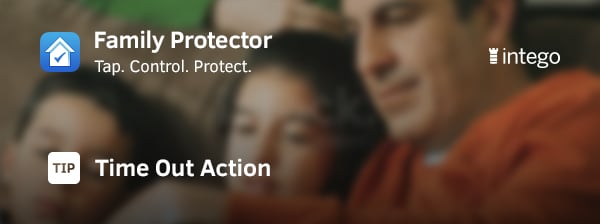
Here’s some parenting wisdom making the rounds: If you ever want to call a family meeting, just turn off the Wi-Fi router and wait in the room in which it’s located.
Mobile device usage is a privilege. If your children are behaving badly or if it becomes a struggle to get your children to put down their phones, Family Protector gives you control to put their iOS devices in Time Out, just as you might put them in time out.
Time Out turns off web browsers, disables all App Store installed apps, and locks the camera; however, calling and texting are still available.
But first, in order to use this feature, you must add a child to your Family Protector account in the Family section. If you already downloaded Family Protector and followed our getting started guide, you can begin using the Time Out feature immediately.
Haven’t installed Family Protector yet? Here you can register an account. We’ll wait. 🙂
Ready? After you’re all set up, an option for Time Out will appear in the Actions section of each child’s profile that you add to your Family Protector account.
To enable Time out, simply follow these steps:
- Log in your Family Protector account, and then go to the Actions section.
- Tap the name of the child you want to put in Time Out, and then schedule the length of the time out in the How Long? area.
- When you’re ready to initiate the Time Out, tap Send in the top right corner of the screen.
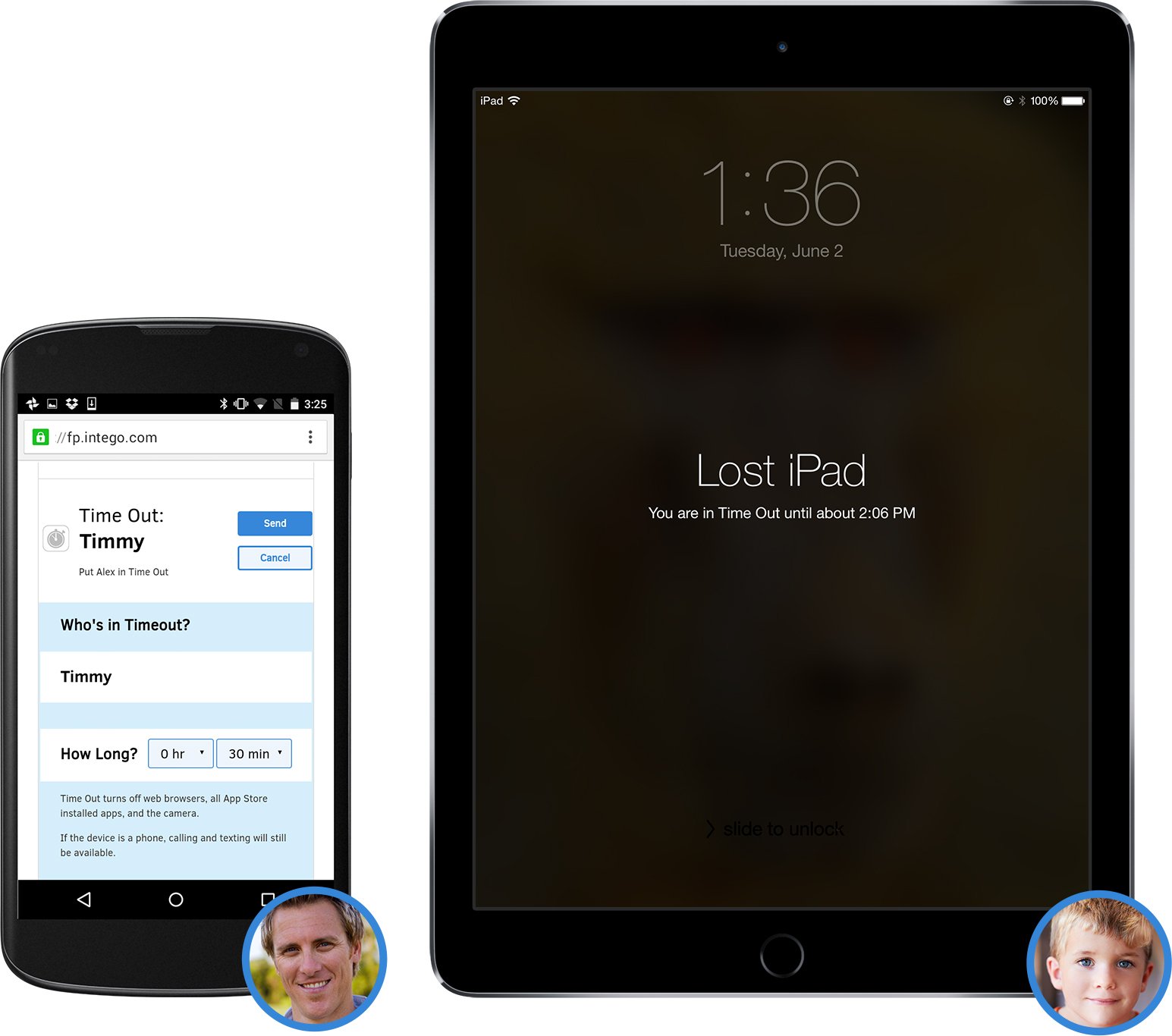
After putting a device in Time Out, you will see a confirmation when the action has started in the Actions section. It’ll look something like this:
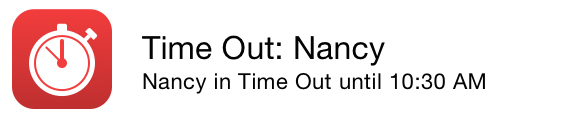
Furthermore, it’s important to know if you need to end the device time out before your chosen time runs out, you can just select it again to turn off the Time Out action.
As you can see, Family Protector’s Time Out action is a great way to quickly shut down all the devices assigned to a child in your household, and it just might earn you some good ol’ fashion face time. Until, perhaps predictably, you unlock the device and your kid goes back to sticking to the iPad screen like dried super glue on a paper towel.
Want to see the magic of Time Out in action?
Here’s a fun test. Is your child home right now? Want to see their shining faces? Give the Time Out action a try! After you receive confirmation that your child’s device is in Time Out, see how long it takes them to seek you out, which will be, of course, to tell you a loving hello and to say how much they appreciate everything you do for them.
Take back control of your family’s iOS mobile devices with Family Protector. Learn more about using Family Protector in our Family Protector Tips.