How to turn off Siri or improve its privacy on iPhone, iPad, and Mac
Posted on
by
Joshua Long
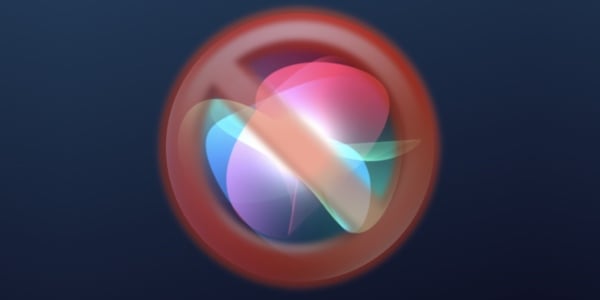
In January 2025, Apple settled a class-action lawsuit that made some serious allegations about Siri privacy. The suit claimed that Apple used Siri to spy on customers without their consent, and that Apple then shared Siri data with advertisers.
Apple categorically denied these claims, stating that Siri “has been engineered to protect user privacy and is the most private digital assistant. Apple has never used Siri data to build marketing profiles, never made it available for advertising, and never sold it to anyone for any purpose. We are constantly developing technologies to make Siri even more private, and will continue to do so.”
Nevertheless, the settlement led some news outlets to make their own assertions about Siri. Concerned users may wish to tweak their privacy settings. You can even turn Siri off altogether if you don’t use it.
In this article:
- Disable Siri voice activation
- Turn off Siri completely
- Block Siri from sending recordings to Apple
- Don’t believe viral claims about Siri
- How can I learn more?
How to turn off Siri voice activation
If you do use Siri, but you just want to make it a bit more private, you can disable voice activation and analytics.
First, disable voice activation—also known as “Hey, Siri.” On some newer Apple products, Siri can even be invoked by simply saying “Siri.”
Unfortunately, there’s no voiceprint verification, meaning that anyone—not just the device owner—can activate Siri using the wake word or phrase. This means that other people near your device can potentially use Siri to perform actions without your consent. (In the past, researchers have even successfully invoked Siri voice activation using lasers and inaudibly high-pitched audio.)
To turn off voice activation, first open the Settings app on your iPhone or iPad (or System Settings on a Mac). Then go to (depending on your device) “Apple Intelligence & Siri” or “Siri”.
On an iPhone or iPad, tap on either “Talk & Type to Siri” or “Talk to Siri”. Then set the feature to Off.
On a Mac, click on the “Listen for” menu and select Off.
How to disable Siri completely
At that same screen, you can also completely disable Siri altogether.
On an iPhone or iPad, toggle off the other option (or options). On every device, this includes “Press Side Button for Siri”. And if you have a device that supports Apple Intelligence, you’ll have one more setting to disable: “Type to Siri”.
On a Mac, simply click on the slider next to “Siri” to turn it off completely. All other options below it in the Siri Requests section will become grayed out.
How to block Siri from sending recordings to Apple
Next, you’ll want to disable Analytics related to Siri. This will prevent your device from sharing audio recordings and transcripts with Apple.
From the main Settings screen, scroll down to Privacy & Security and tap or click on it. Then scroll down to Analytics & Improvements and tap or click on it. From here, you can disable “Improve Siri & Dictation”. If you prefer, you can disable all options on this screen; all the sliders should be toggled to the left (off) position.
Don’t believe viral claims about Siri
Occasionally, a viral post will make an outrageous claim about Siri. One such allegation was that Apple “snuck” a privacy-violating feature in overnight. In reality, the feature doesn’t behave as they claim—and it has been there for many years. Learn more: “No, the ‘Learn from this App’ setting is not sending your data to third parties.”
No, Siri’s “Learn from this App” setting is not sending your data to third parties
How can I learn more?
 Each week on the Intego Mac Podcast, Intego’s Mac security experts discuss the latest Apple news, including security and privacy stories, and offer practical advice on getting the most out of your Apple devices. Be sure to follow the podcast to make sure you don’t miss any episodes.
Each week on the Intego Mac Podcast, Intego’s Mac security experts discuss the latest Apple news, including security and privacy stories, and offer practical advice on getting the most out of your Apple devices. Be sure to follow the podcast to make sure you don’t miss any episodes.
You can also subscribe to our e-mail newsletter and keep an eye here on The Mac Security Blog for the latest Apple security and privacy news. And don’t forget to follow Intego on your favorite social media channels: ![]()
![]()
![]()
![]()
![]()
![]()
![]()