How to quickly access app features via iPhone and iPad contextual menus
Posted on
by
Kirk McElhearn
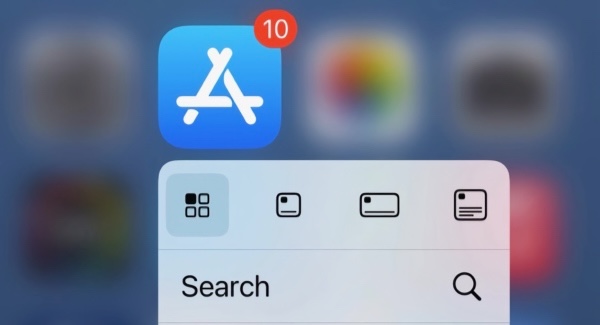
You may know that you can tap and hold in a blank area of your Home Screen on an iPhone or iPad to rearrange apps or to delete them.
But did you know that you can also get contextual menus—similar to a right-click menu on macOS or Windows—when you press and hold app icons? Some apps only offer a limited number of options in these menus; the basics that are part of iOS and iPadOS are: Edit Home Screen, Require Face ID, and Remove App.

Not all apps allow you to lock them behind Face ID or Touch ID. In fact, many Apple apps don’t offer this feature; some examples include Find My, Shortcuts, Calculator, Maps, and Contacts. But some apps offer many additional options from these contextual menus. These can save you taps by triggering a feature or option with just one press.
Here are some examples of useful things you can do via contextual menus on your iPhone or iPad.
In this article:
- How to bring up contextual menus on an iPhone or iPad
- Apple apps that offer useful features in contextual menus
- Third-party apps and contextual menus
- How can I learn more?
How to bring up contextual menus on an iPhone or iPad
It’s easy to display contextual menus: just press and hold on an app icon. Every app displays a contextual menu, with at least the minimum shown in the screenshot above, but many offer access to key features.
When you press and hold an app icon, the contextual menu stays visible until you tap it, tap elsewhere, or until your phone locks or you press the power button to lock it.
Here’s one example; the Safari web browser. Its contextual menu lets you tap to display your Reading List or Bookmarks, or create a new tab or private tab.

Note that you can bring up these contextual menus by pressing and holding apps on a Home Screen or in your App Library, though not in list view in the App Library.
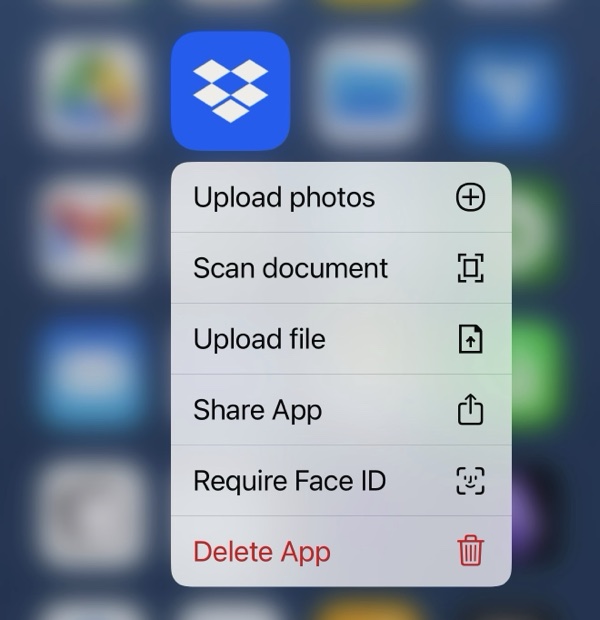
You cannot, however, press and hold widgets to bring up this contextual menu. Widgets only offer options to edit the widget, edit the Home Screen, or delete the widget. Some widgets allow you to change the size of the widget from this menu, but not all.
Apple apps that offer useful features in contextual menus
App Store
When you want to check for updates to apps, you can open the App Store app, tap your avatar, then you’ll see available updates. It’s much quicker to press and hold the App Store app and choose Updates. You can also go quickly to your Purchased list, redeem gift cards, and search the App Store.
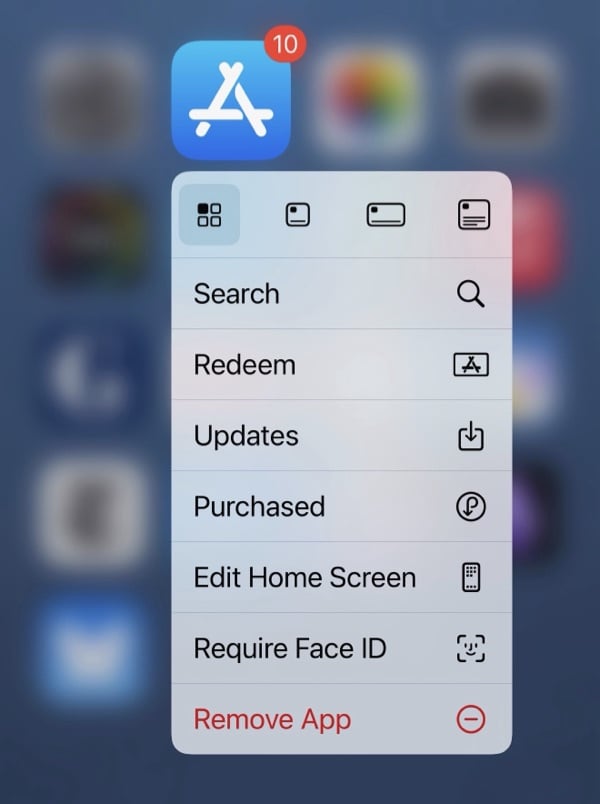
Maps
With the Maps app, you can use one press to mark your current location, send your location to someone else, and search nearby. The top of the contextual menu also lets you convert the app into one of three different-sized widgets.
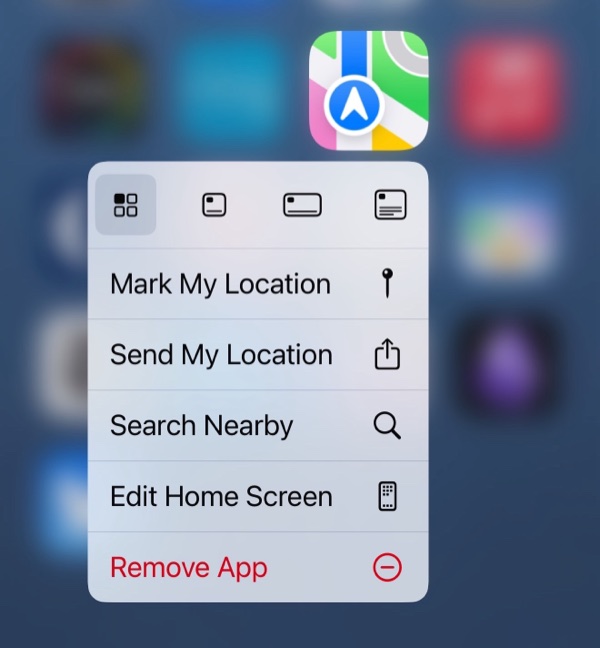
Camera
The Camera app’s menu lets you open the app and have it set to shoot a selfie, video, portrait, or portrait selfie, saving you time choosing these options on the app interface.
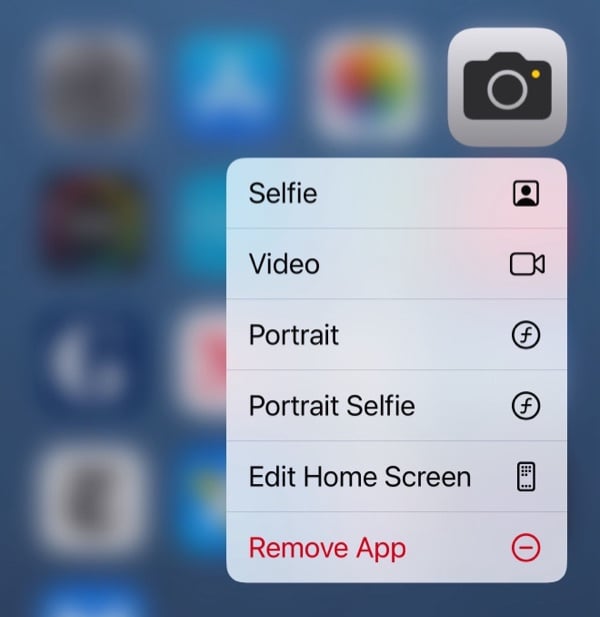
Calculator
The Calculator app only has one option other than the defaults, but it can be very useful: you can copy the last result of a calculation. This is helpful if you’ve made a calculation and then switched to another app, but need the result of your calculation.

Passwords
The Passwords app gives lets you quickly create a new password, search the app, or view all two-factor authentication verification codes you’ve stored in the app. This can save you a lot of time when you log into a website or service on a different device and need a code.
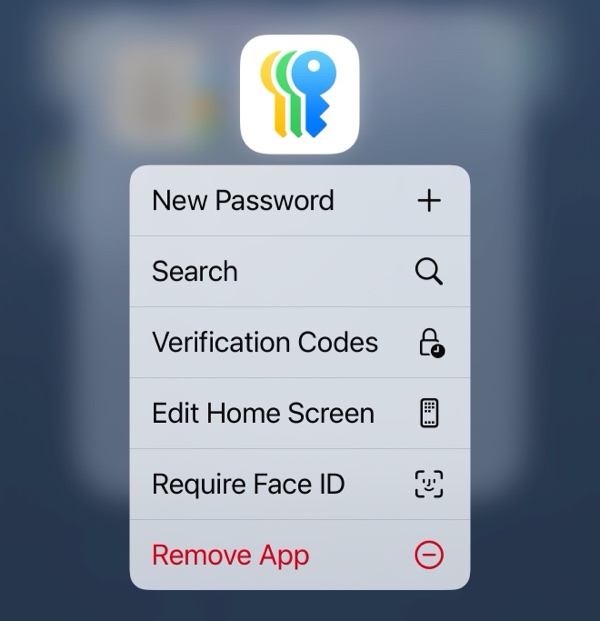
Files
The Files app lets you scan documents with your iPhone or iPad camera, search for files, go to iCloud Drive, or view files on your device.
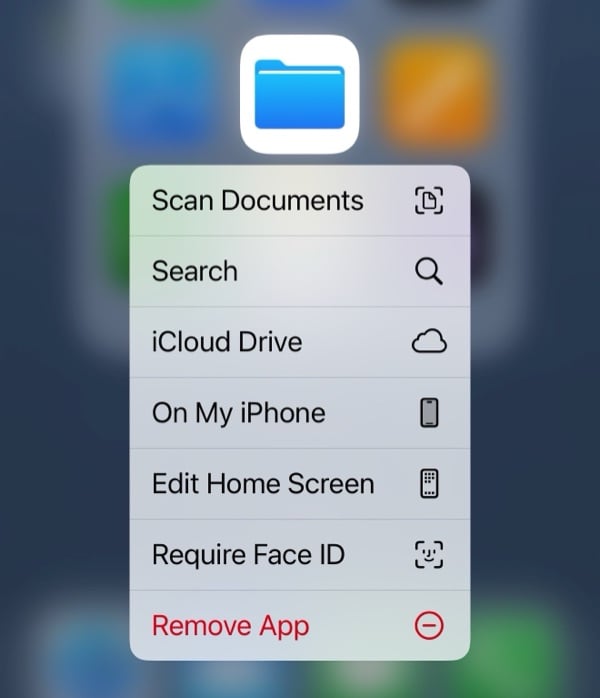
Third-party apps and contextual menus
Many third-party apps offer more contextual menu options than Apple’s built-in apps. Here are a few examples.
I use BusyCal as my calendar app. It allows me to choose to create events, tasks, or journals from its contextual menu, with more options than Apple’s Calendar app.
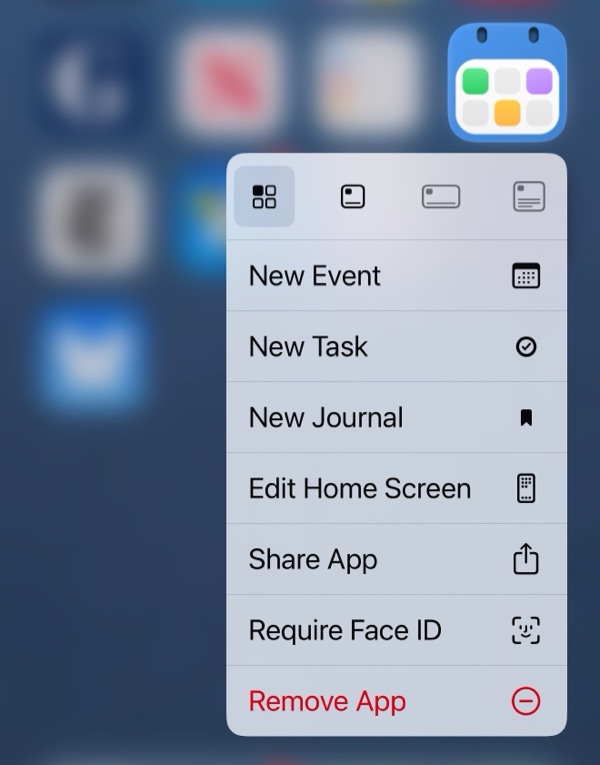
The Halide camera app also has many more options than the iOS Calendar app and also offers widget options.
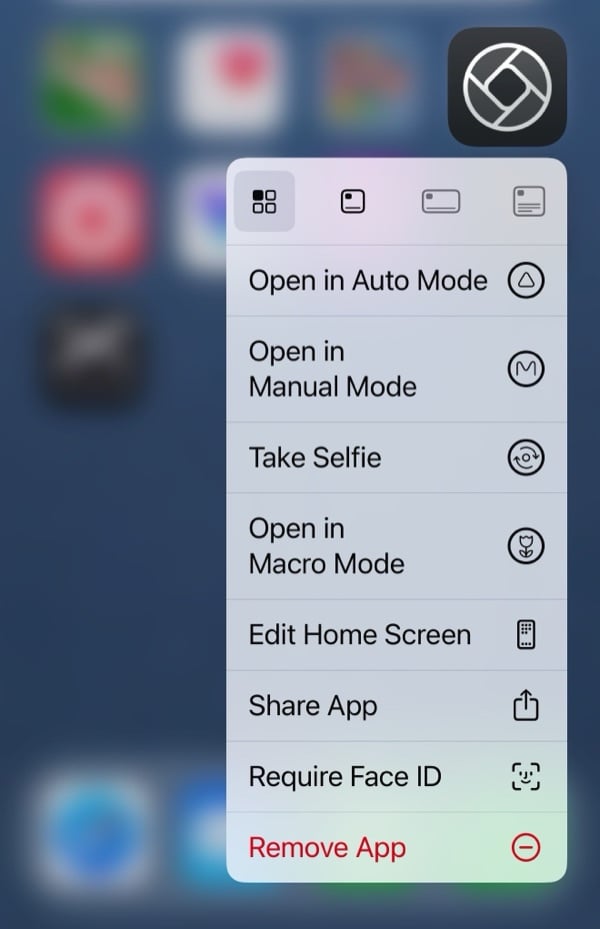
The RSS reader NetNewsWire offers options to add a new feed, search, or go to the first unread article.
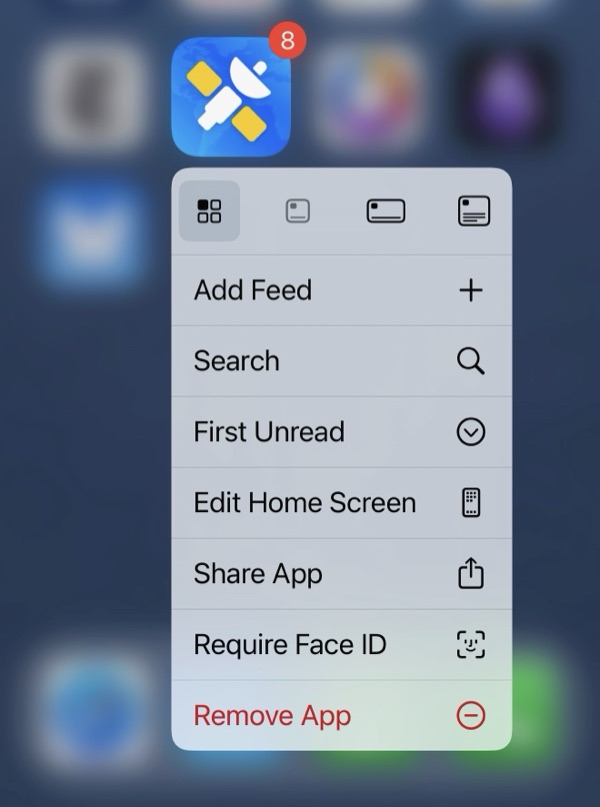
As you can see, there’s a lot of difference in features across apps. Many Apple apps don’t offer more than the basic options in contextual menus, and the menus of some third-party apps are chock full of options. Check the apps you use often, and you may find that these menus can save you a lot of time.
How can I learn more?
 Each week on the Intego Mac Podcast, Intego’s Mac security experts discuss the latest Apple news, including security and privacy stories, and offer practical advice on getting the most out of your Apple devices. Be sure to follow the podcast to make sure you don’t miss any episodes.
Each week on the Intego Mac Podcast, Intego’s Mac security experts discuss the latest Apple news, including security and privacy stories, and offer practical advice on getting the most out of your Apple devices. Be sure to follow the podcast to make sure you don’t miss any episodes.
You can also subscribe to our e-mail newsletter and keep an eye here on The Mac Security Blog for the latest Apple security and privacy news. And don’t forget to follow Intego on your favorite social media channels: ![]()
![]()
![]()
![]()
![]()
![]()
![]()