Top 5 ways to improve your Zoom, Skype, or FaceTime call experience
Posted on
by
Kirk McElhearn
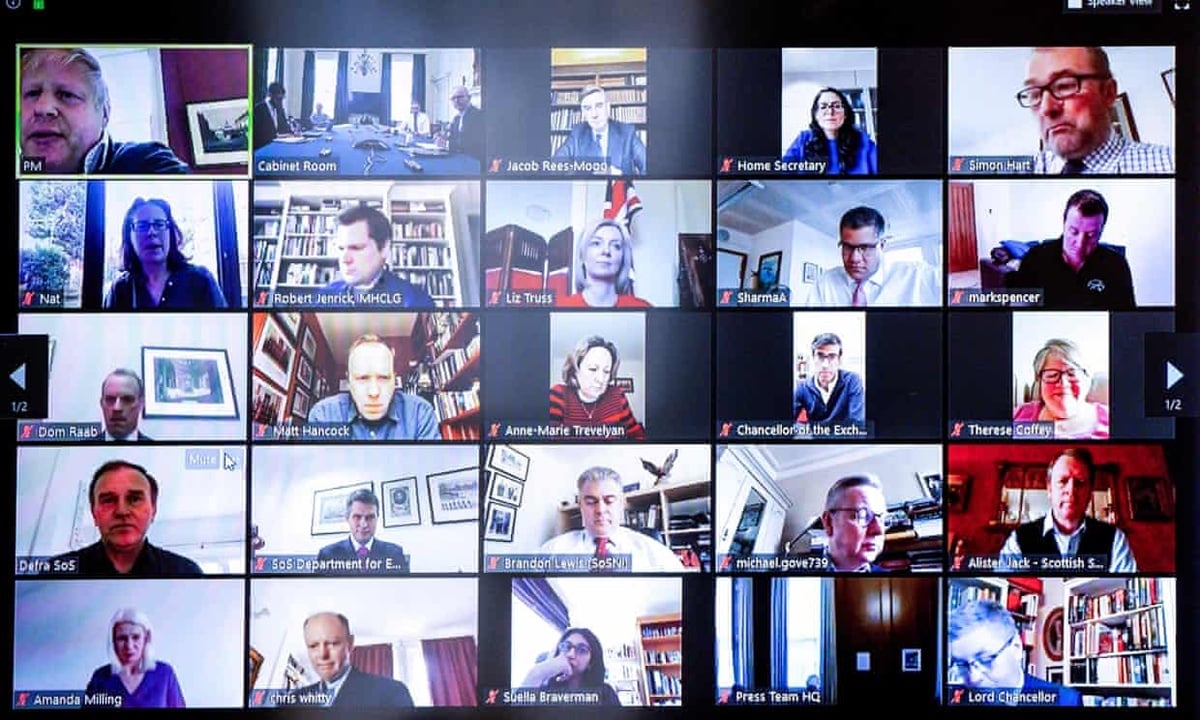
For many people who are working from home for the first time, Zoom, Skype, FaceTime, and other video-conferencing services have become essential communication tools. People use these for meetings, but also to keep in touch with friends and family. These apps are easy to use, but the way you experience them can be jarring if you’re not used to this sort of communication.
Improving the experience in videoconferencing is both about how you see and hear others, and how they see and hear you. The success of meetings and calls with these apps depends on everyone involved in a call or meeting ensuring that their audio and video is as good as possible.
In this article, I’m going to give you some tips to improve your experience on Zoom, Skype, FaceTime, and other video-conferencing apps.
Use a fast Wi-Fi connection
The main thing you need for successful video calls is bandwidth. (If you only use audio, the amount of bandwidth you need is quite small.) If you have a very fast Internet connection and a strong Wi-Fi signal (or a computer that’s wired into the network with an Ethernet cable), this is generally not a problem. However, for important calls or meetings, you need to make sure that your bandwidth is as unencumbered as possible.
With more limited bandwidth, it’s a good idea to check to see if any other devices are using a lot of data. The main culprits are, of course, video: if you have a couple of kids at home streaming video in 4K, you might want to ask them to pause for the duration of your meeting. But you may also have apps that are using bandwidth on your computer. If, for example, you use an online backup service, or you have devices automatically backing up to the cloud, or downloading updates, this can affect your call quality. Pausing these can free up bandwidth.
Quit other apps
Some people find that their computers get very hot when using video-conferencing tools, and their fans go very fast, making a lot of noise. This is because video apps can be processor intensive. Quit as many apps as you can, and, if you have lots of browser tabs open, close them or quit your browser if possible. You can check in Activity Monitor to see which apps are using a lot of CPU, which means they are working a lot on your Mac’s processor; quitting unneeded apps can help. (Learn more about using Activity Monitor in this article.
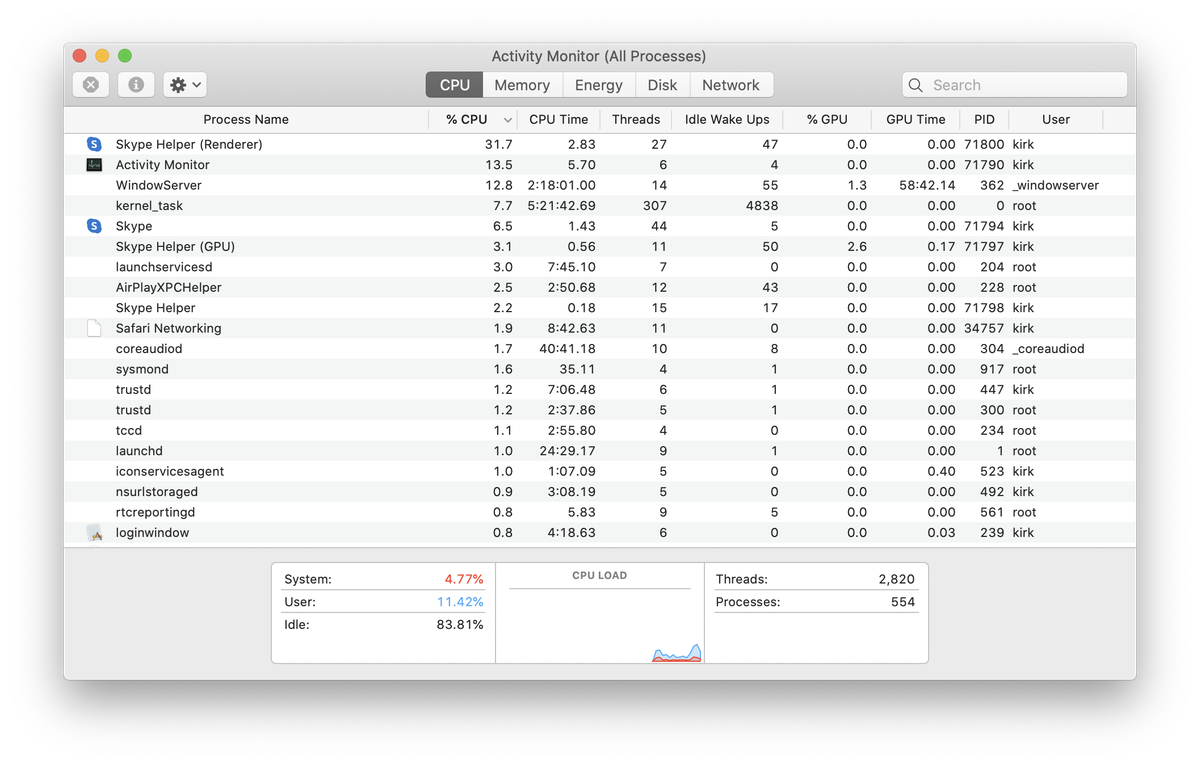
Improving audio
The way you and other participants experience video calls is through audio and video. This may seem obvious, but these are the two areas that you need to consider to make your experience as good as possible.
If you are in a quiet environment, in a small room with carpeting and curtains, an internal microphone in an iMac or MacBook Pro will provide decent audio. But in other conditions, especially in rooms with hard surfaces that reflect sound, rather than absorb it, the sound can be terrible. Remember that participants don’t hear the full audio quality that you send: this audio is compressed, making it often sound worse than audio on phone calls.
Getting an external microphone can make a huge difference to the quality of these calls. You don’t have to spend a lot, getting a full rig with a microphone, boom, and audio input, such as I use for podcasting. Here are three options:

- You can get a good, simple USB microphone, which will greatly improve your audio for around $100. What is important is having the microphone close to your mouth. A mic that sits on a desk a couple of feet away from your face is good, but raising it on a couple of books will make it sound better.
- A USB headset that plugs into your computer, with both microphone and headphones, is a very good way of improving both your audio and the audio you hear. Since the microphone on a headset is close to your mouth, it can sound better than an expensive microphone on your desk.
- You may be able to use earbuds, such as Apple’s AirPods. These have decent audio for calls, and use noise cancelling, blocking out some background noise. Plus you can move around freely with earbuds; with a desktop mic you need to stay in a fixed position, and a USB headset tethers you to your computer.
Improving video
It’s been obvious as we watch the news that many journalists or guests on news programs don’t have very good webcams. The webcams in Macs – what Apple calls the FaceTime HD camera – aren’t great. The “HD” just means that they are 720p (unless you have an iMac Pro, which has a 1080p camera), and, as you have probably seen on calls already, the image they send is muddy. While you can’t be expected to have a video production rig for calls like this, if you do frequently have videoconferences, it’s a good idea to upgrade to an external 1080p webcam.
And think about lighting. No one expects you to have movie lights to make you look as good as possible, but try to position yourself so no bright windows skew the auto-exposure on your webcam. If possible, have a lamp or two behind your computer to light your face a bit.
Getting used to the rhythm
A lot of people have written about “Zoom fatigue” lately; the fact that people doing videoconferences find them tiring. I don’t think that video conferences themselves are tiring, but rather that millions of people are using them extensively for the first time and they are unfamiliar with this type of communication.
I’ve been a freelancer for 25 years, and have been using Skype and other tools since they have been available. It is a different form of communication than face-to-face chats and meetings, but the main reason that people find them stressful is because of the latency or lag between the time when they say something and someone else hears them, making the time between speakers seem unnatural. This latency depends on each person’s internet connection, and it can be frustrating to expect the same rhythm as a normal conversation when there is a delay.
So you need to be more patient and allow people more time to respond before you say something. It’s a technique that is learned over time; annoying, for sure, but you adapt.
It looks like these tools will be common for many people for the foreseeable future. Improving your audio and video, and helping the people you interact with to do the same, doesn’t cost much, but can make a big difference to your experience in video conferences.
How can I learn more?
 Each week on the Intego Mac Podcast, we discuss the latest Apple, security, and privacy news stories. Be sure to subscribe to make sure you don’t miss any episodes. You’ll also want to subscribe to our e-mail newsletter and keep an eye here on The Mac Security Blog for the latest Apple security and privacy news.
Each week on the Intego Mac Podcast, we discuss the latest Apple, security, and privacy news stories. Be sure to subscribe to make sure you don’t miss any episodes. You’ll also want to subscribe to our e-mail newsletter and keep an eye here on The Mac Security Blog for the latest Apple security and privacy news.
You can also follow Intego on your favorite social and media channels: Facebook, Instagram, Twitter, and YouTube (click the 🔔 to get notified about new videos).
Zoom call image via Boris Johnson, Twitter.