How to Delete Your Social Media Accounts: Facebook, X, Instagram, TikTok, and More
Posted on
by
Kirk McElhearn
![]()
Social media has both upsides and downsides. Social platforms have arguably had a positive impact on the world in some ways; they’ve helped to bring people together, reunite family and friends, and find support from others with similar interests and life experiences. But on the other hand, social media has also been used for ill; to foment anger, distrust, and fear, and to spread scams and deceptive content. Just as easily as positive and helpful content can be amplified, so too can harmful content such as conspiracy theories, radicalization efforts, and hateful attacks against individuals or classes of people.
A lot of the effects of social media depend on how we use these services. One challenge is that social media thrives on “engagement,” and posts that provoke powerful emotions are more likely to get people to engage (e.g. to like, comment, and share posts). The more engagement on social media, the more views, and the more ad revenue that companies and content creators make.
Some people are deciding to change the way they use social media; they may curtail their usage, or stop using some social platforms entirely. For those who may prefer to cancel their accounts altogether, in this article I’ll tell you how to delete your accounts on the 10 most popular social media services.
- Facebook and Facebook Messenger
- YouTube
- Instagram and Threads
- TikTok
- Snapchat
- X (aka Twitter)
How to delete your Facebook account

Some social media services have a reach that go beyond their apps or websites. Facebook is one of them. Not only does your Facebook account allow you to access Facebook, but it also gives you access to Facebook Messenger, which you may be using to message friends, as well as Instagram and Threads. In addition, you can log in to many websites and services using your Facebook account, so if you delete that account, you may need to first change your login options for those services.
It’s fairly easy to delete your Facebook account, but Facebook also prompts you to temporarily deactivate your account, if you want to take a breather. If you do this, all your content is saved, but is not visible. And if you temporarily deactivate your account, you’ll still be able to use Facebook Messenger and log into other services.
If you do delete your account, you may want to first download a copy of all your Facebook data, such as your posts and photos.
To delete your Facebook account on a computer:
- Click the downward-facing triangle (▾) icon or your profile picture at the top-right corner of the Facebook page.
- Click on Settings & Privacy > Settings
- If Accounts Center is at the top left of your Settings menu, you can delete your account through this interface. If Accounts Center is at the bottom left of your Settings menu, you can delete your account through your Facebook settings.
- To delete your account from Accounts Center, click Personal Details under Account Settings.
- Click Account Ownership and Control, then click Deactivation or deletion.
- You are presented with your accounts, which can include Facebook and Instagram. Click the account you want to delete, then click Delete Account.
- Click Continue, then follow the instructions.
- Next, click “Your Facebook Information,” then “Deactivation and deletion.”
- If Accounts Center is at the bottom of your Settings menu, click Your Facebook information, then click Deactivation or deletion.
- Choose Delete account, then click Continue to Account deletion.
- Click Delete account, enter your password then click Continue.
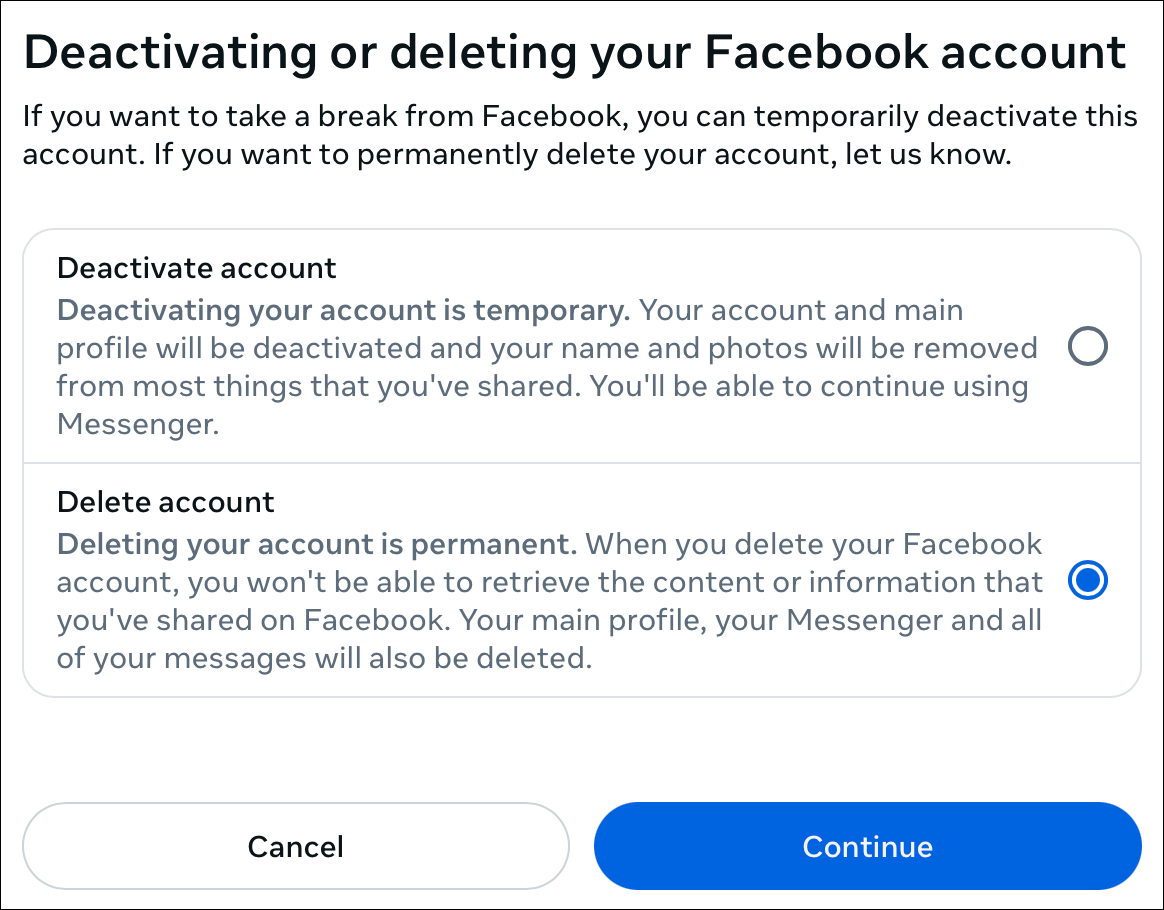
To delete your Facebook account on a mobile device, start by tapping the three horizontal bars (☰) menu.
- Tap the three horizontal bars (☰) menu.
- Scroll down and tap Settings and Privacy, then tap Settings.
- Tap Profile Access and Control.
- Tap Deactivation and Deletion, then select Delete Account. Here, as above, you can choose to deactivate your account or delete it.
- Tap Continue to Account Deletion, then tap Delete Account.
If you have chosen to deactivate your account, and want to reactivate it, just log into Facebook.
Note that if you have deleted your Facebook account, it’s still not deleted for 30 days. If you want to restore your account, log into Facebook and click Cancel Deletion.
How to delete your YouTube account
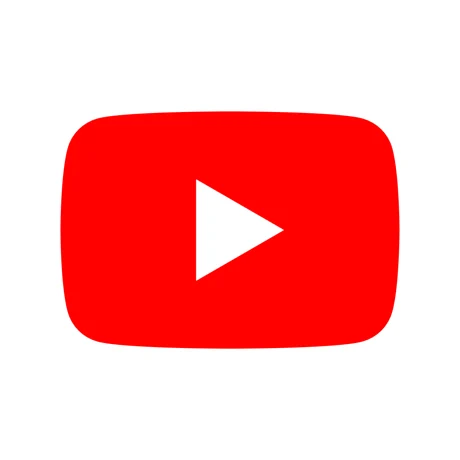
Technically, you don’t actually have a YouTube account; you have a Google account. Since YouTube is part of Google, it’s your Google account that gives you access to YouTube. While you may want to delete your Google account, make sure that you really want to do this. Deleting your Google account will delete all Google products, such as Gmail, Google Drive, etc. You may also have signed into websites and services using your Google account, so deleting this account may prevent you from accessing other services.
To some degree, you can use YouTube without signing into a Google account. (YouTube sometimes does require you to log in, supposedly as a way of ensuring you’re not a bot.) Deleting a YouTube account won’t necessarily prevent you from using the service while logged out.
If you have posted videos on YouTube and want to delete your YouTube channel, see this Google support article.
If you’re sure that you really want to delete your Google account, this support page explains how.
How to delete your WhatsApp account

WhatsApp is popular as a messaging app, but is also used for e-commerce in many countries. In some areas of the world, people depend on WhatsApp for essential services, and may not be able to delete it. However, if you do want to delete your WhatsApp account, this is pretty simple.
- Open the WhatsApp app. Tap More options > Settings > Account > Delete my account.
- Enter your phone number with its country code; if you’re in the US, that means you start the number with +1, then the rest of the number, including its area code.
- Select why you’re deleting your account, then tap Delete My Account.
If you delete your WhatsApp account, your message history will be deleted, you’ll be removed from all WhatsApp groups you were in, and your Google Drive backup will be deleted. WhatsApp says it may take up to 90 days to completely delete your account, but nothing from your account will be visible to anyone.
Although WhatsApp is owned by Facebook, account deletion is treated differently for WhatsApp. Once you delete your WhatsApp account, this deletion is not reversible.
How to delete your Instagram account

Instagram is also owned by Facebook, and, as with the Facebook service, you can choose to temporarily disable your Instagram account if you wish. You can also download a copy of all your Instagram data before deleting your account. Your Instagram account is also your account on Threads, if you use that service. So deleting your Instagram account will also delete your Threads account.
Instagram doesn’t make it easy to find out how to delete your account; there is no option in the Instagram app, and if you search the app’s Help, you won’t found out how to do this. But it’s actually simple, if you know the trick: just go to the Delete Your Account page, on either a computer or mobile device, choose the reasons for the deletion, enter your password, then click or tap Delete [USERNAME].
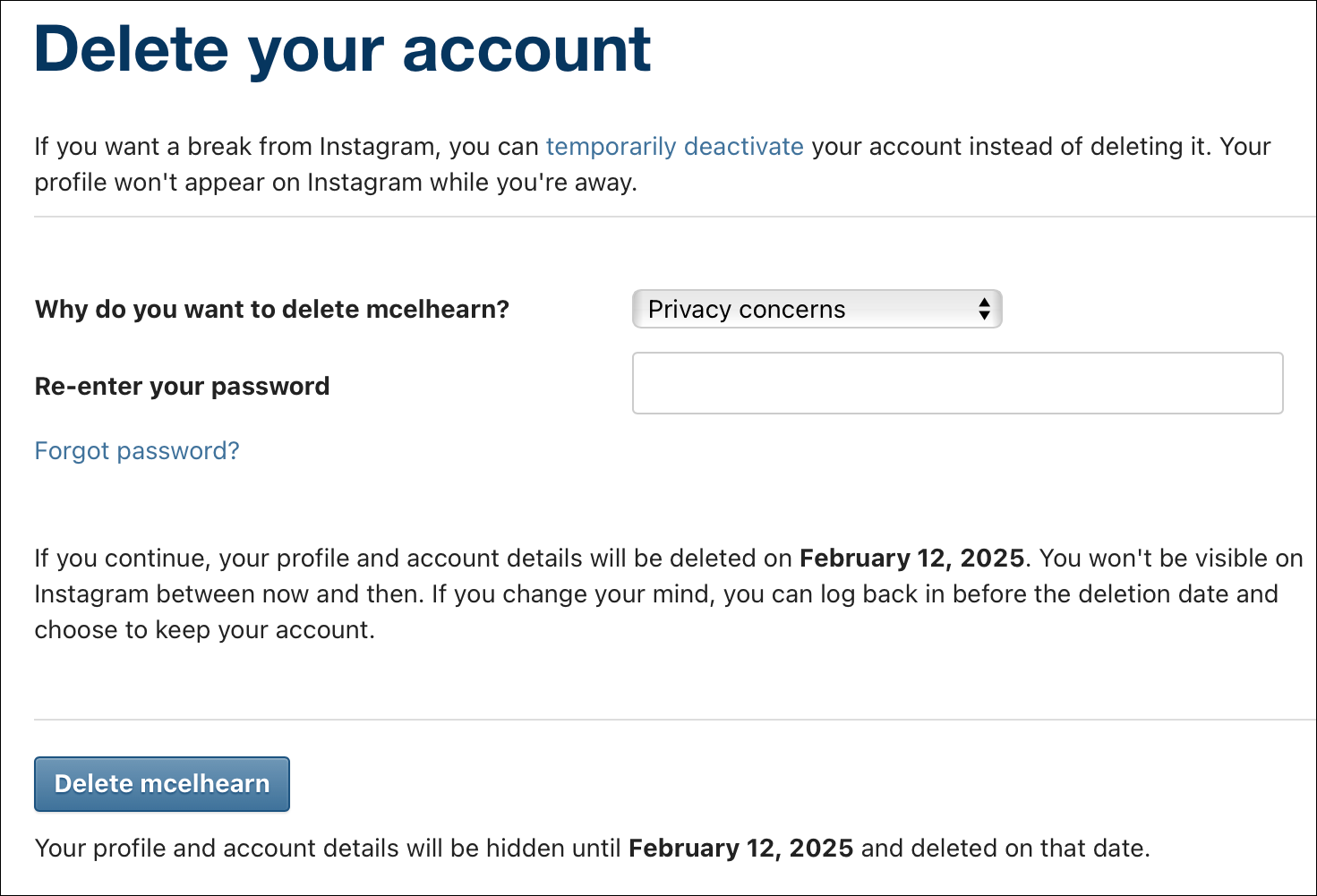
How to delete your TikTok account
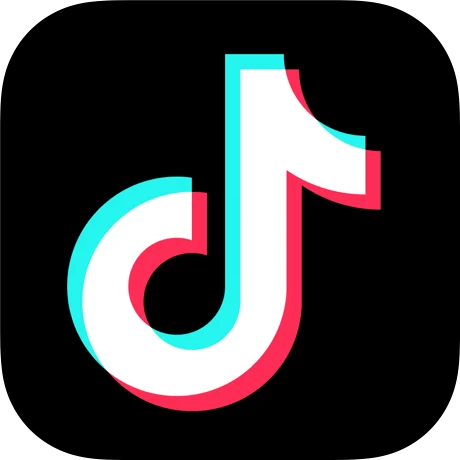
Deleting a TikTok account is extremely simple, as it should be. One of the reasons for this is because, unlike Facebook or Google, TikTok is not linked to any other accounts or services.
- Tap the Profile tab, then tap the three horizontal bars (☰) menu at the top right of the screen.
- Tap Settings and Privacy, then tap Account.
- Tap Deactivate or delete account, then follow the instructions to delete your account.
You may want to download your TikTok data, especially your videos, before deleting your account. To do so, read this article. TikTok says that it may take up to 30 days for this data to be available, but when it is, you’ll only have four days to download it, so you’ll need to check the TikTok app regularly to see if the data is ready.
How to delete your Snapchat account

Snapchat is another service that makes it fairly easy to delete your account. All you have to do is go to the Accounts portal, enter your user name and password, and follow the instructions.
You can access this page from within the Snapchat app, but only if you search for “delete account” in the Support > “I need help” section of Settings. You can also access this page, using the link above, on a computer.
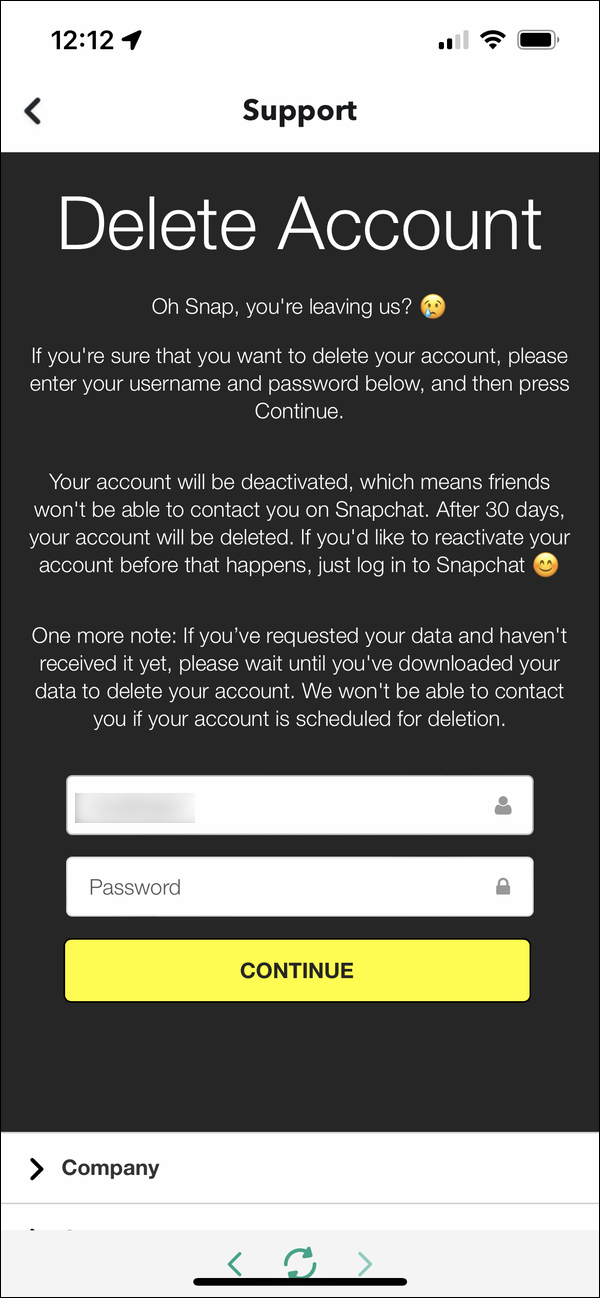
Snapchat doesn’t delete your account right away; it’s first deactivated for 30 days, then is permanently deleted. So if you want to change your mind, just log into Snapchat again before the 30 days is up to reinstate the account.
How to delete your Reddit account
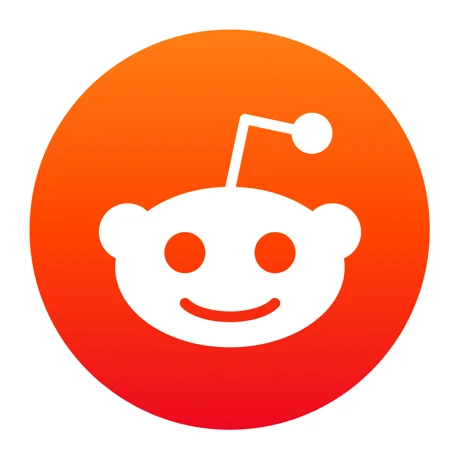
Reddit is more like a group of forums than a social media service, so if you delete your Reddit account, none of your posts or comments are deleted. If you want all your old content deleted, too, you’ll have to go through every post and comment and delete them manually. This FAQ page explains what you need to do.
It is fairly simple to delete a Reddit account. Click your user name, then click Settings. Scroll to the bottom of the page and, in the Advanced section, tap Delete Account and follow the instructions. If you have a Reddit Premium subscription, you’ll have to cancel that subscription first.
How to delete your Pinterest account

Pinterest, like some other social media services, offers the ability to either deactivate or close your account. Both of these are accessible from the down-pointing arrow menu on the Pinterest website, or by tapping your profile picture on the Pinterest app. To deactivate your Pinterest account:
- Click or tap Account Settings.
- Scroll down and tap Deactivate Account.
- Tap Next, say why you want to leave, then click or tap Deactivate Account.
To close your Pinterest account:
- In a web browser, click Settings, then Account management in the left sidebar. On the mobile app, tap your profile picture at the top right of the screen, then tap Account management.
- In a web browser, click Delete Account, then Continue. On the mobile app, tap Delete your data and account.
- Explain why you want to close the account, then click or tap Next.
- Click or tap Send Email; Pinterest requires that you confirm the account deletion by clicking or tapping a link in the confirmation email.
If you want to close a business account, Pinterest says that you may need to contact support for assistance. You’ll need to pay all outstanding bills, and ensure that you have no ongoing spend before the account can be closed.
When you close your account, Pinterest deactivates your public profile, but waits 14 days before fully deleting the account. If you wish to keep the account, log into Pinterest, and you’ll receive a link by email to reactivate the account.
How to delete your X (formerly Twitter) account
![]()
X doesn’t allow you to immediately delete your account outright; they say that you must first deactivate the account, and that deactivation lasts 30 days. This is similar to how Facebook and others behave.
When you delete as X account, you lose your user name, but you cannot deactivate the account for longer than 30 days, so if you think you might want to use Twitter again, you’ll need to log in to the account before the 30-day period is over, then deactivate it again. After the selected period, the account is deleted.
Note that if you use X for messaging, all your direct messages will be deleted when your account is deleted.
To deactivate your X account:
- Click or tap the ellipsis (•••) icon, then Settings and privacy.
- Click or tap Your Account, then Deactivate your account.
- Click or tap Deactivate, then enter your password, and click or tap the final Deactivate account button.
Note that deactivating or deleting your account will not remove posts (tweets) that have been cached by search engines or embedded in articles. Instead of deactivating or deleting your X account, you may want to make it private, so only those users you allow can see your posts and interact with you. (Depending on your needs, going private is arguably a better choice than deleting your account altogether; going private prevents others from stealing your deleted account’s username to impersonate you.) To do that, read X’s help about How to protect and unprotect your Tweets.
How to delete your LinkedIn account
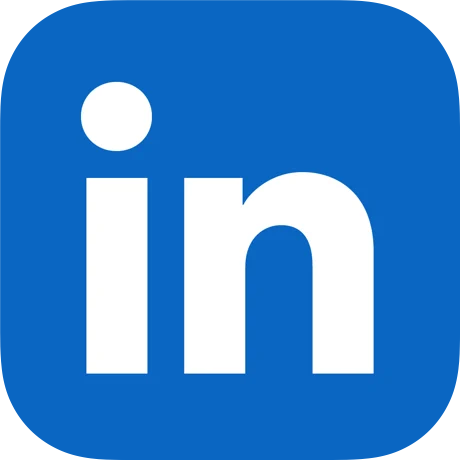
As social media networks go, LinkedIn is probably the most laid back. This is because it is essentially a professional social network, for people wanting to make connections with businesses, looking for jobs, or searching for employees. But you may, nevertheless, want to delete your LinkedIn account. Here’s how.
- Click or tap your profile picture, then click or tap Settings & Privacy, then Account preferences.
- Scroll down to the Account management section, and click or tap Change next to Close account.
- Say why you want to leave, then click or tap Next.
- Enter your password, then click or tap Close Account.
When you close a LinkedIn account, some of your information may still display on search engines for a while. If you have a premium LinkedIn account or membership, or own a LinkedIn group, you’ll have to resolve those accounts before you can delete your personal account.
Since LinkedIn is all about connections, you may want to download a copy of your data before deleting the account.
How can I learn more?
 Each week on the Intego Mac Podcast, Intego’s Mac security experts discuss the latest Apple news, security and privacy stories, and offer practical advice on getting the most out of your Apple devices. Be sure to follow the podcast to make sure you don’t miss any episodes.
Each week on the Intego Mac Podcast, Intego’s Mac security experts discuss the latest Apple news, security and privacy stories, and offer practical advice on getting the most out of your Apple devices. Be sure to follow the podcast to make sure you don’t miss any episodes.
You can also subscribe to our e-mail newsletter and keep an eye here on The Mac Security Blog for the latest Apple security and privacy news. And don’t forget to follow Intego on your favorite social media channels: ![]()
![]()
![]()
![]()
![]()
![]()
![]()