How to Access iCloud via a Web Browser
Posted on
by
Kirk McElhearn
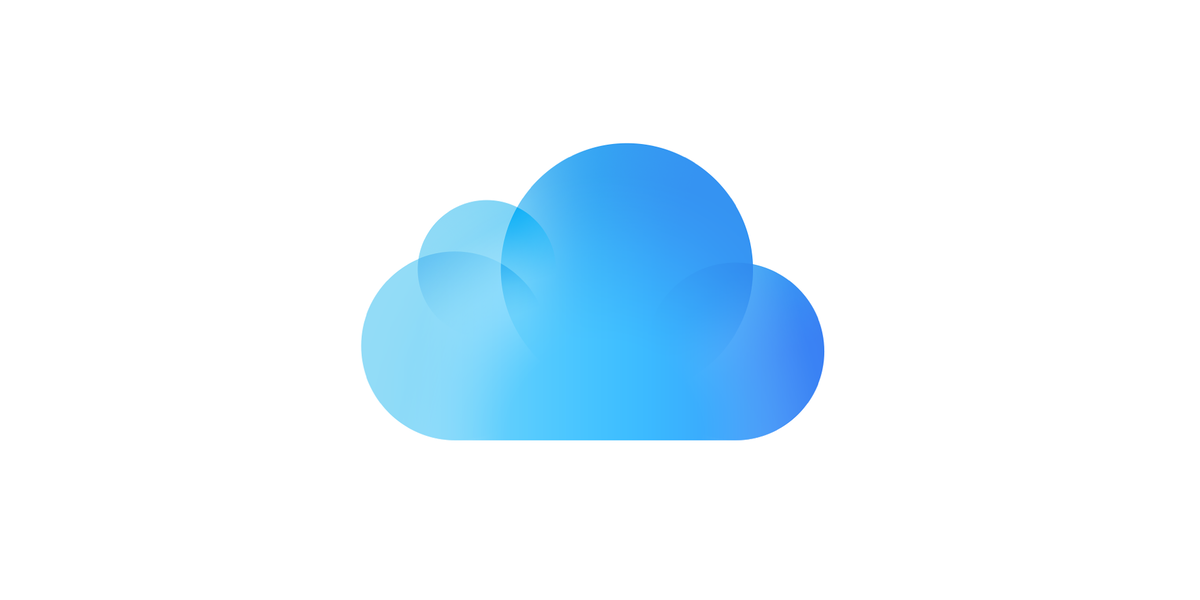
iCloud is Apple’s service that syncs and stores data, making it available across your devices. It keeps your data in Apple’s “cloud,” meaning servers in the company’s data centers. You can access it at any time from any device that is signed into iCloud. With an iPhone or iPad, once you’ve signed into your iCloud account (in the Settings app), your data populates all the apps that you use with the service: email, contacts, calendars, reminders, and more.
On your Mac, iCloud works in a similar manner. In addition to the types of data I mentioned above, you can also store files that are accessible on your Mac, and via the Files app, on your iOS devices.
In most cases, you don’t think about iCloud; it’s just there in the background. But there are times when you may want to sign into iCloud from a web browser to access some of your data and information. I’m going to tell you how to do that and when you might want to.
The iCloud Web Interface
While iCloud is designed as a behind-the-scenes data service, there is a web interface that you can use to access your information and even to adjust some settings. Go to icloud.com, then enter your Apple ID and password. You’ll see a window like this:
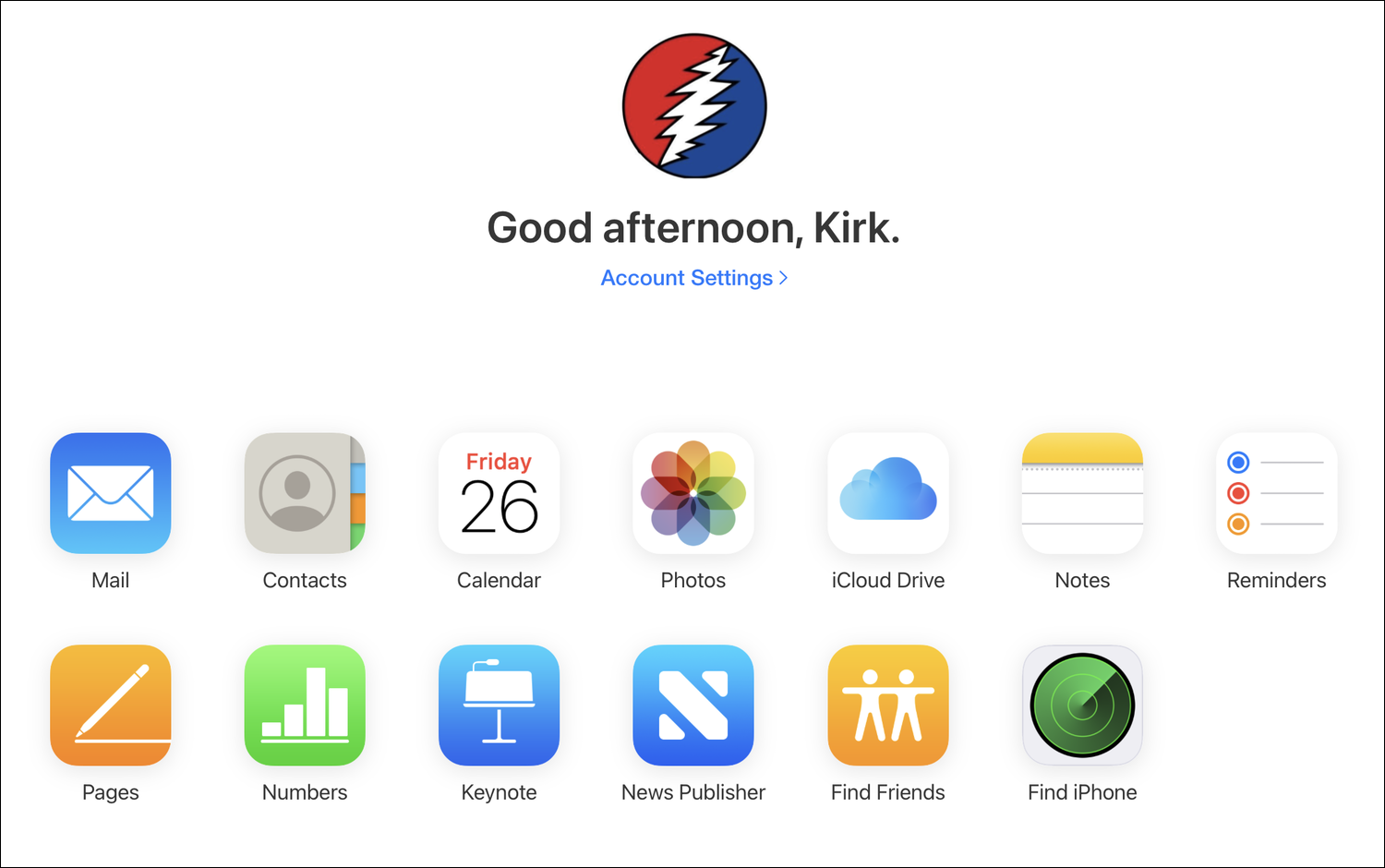
The big icons show you what data you can access:
- Personal data, such as your email, contacts, calendar, notes and reminders,
- Your photos, if you use iCloud Photo Library,
- App data for Apple’s iWork apps, Pages, Numbers, and Keynote, if you have stored files for those apps in the cloud,
- Files you have stored in iCloud Drive.
You also have access to two tools to help find your friends and your Apple devices, and there are some settings regarding your Apple ID and your devices as well.
Why to use iCloud on the Web
Using iCloud via a web browser gives you access to all this data from any device. If you’ve lost your iPhone or iPad and need to get or send email, or if you’re at work and you forgot to bring your iPhone with you, then the iCloud web site can be a lifesaver. Of course, if you don’t use all of these Apple services, then you may need to log into other sites to access your data: for example, if you use Gmail, you know that you can get your email from its web interface; and if you use, say, Evernote to store notes, then you can log into their website as well.
If you aren’t in front of your Mac and work with Pages, Numbers, and Keynote documents and share them with others, then the iCloud interface allows you to access and edit these files from any computer. This could be a lifesaver if, for example, you need to access a Pages file to work with on your Mac. Click Pages, then Recents or Browse, find the file, click on the … icon, and choose Download a Copy.
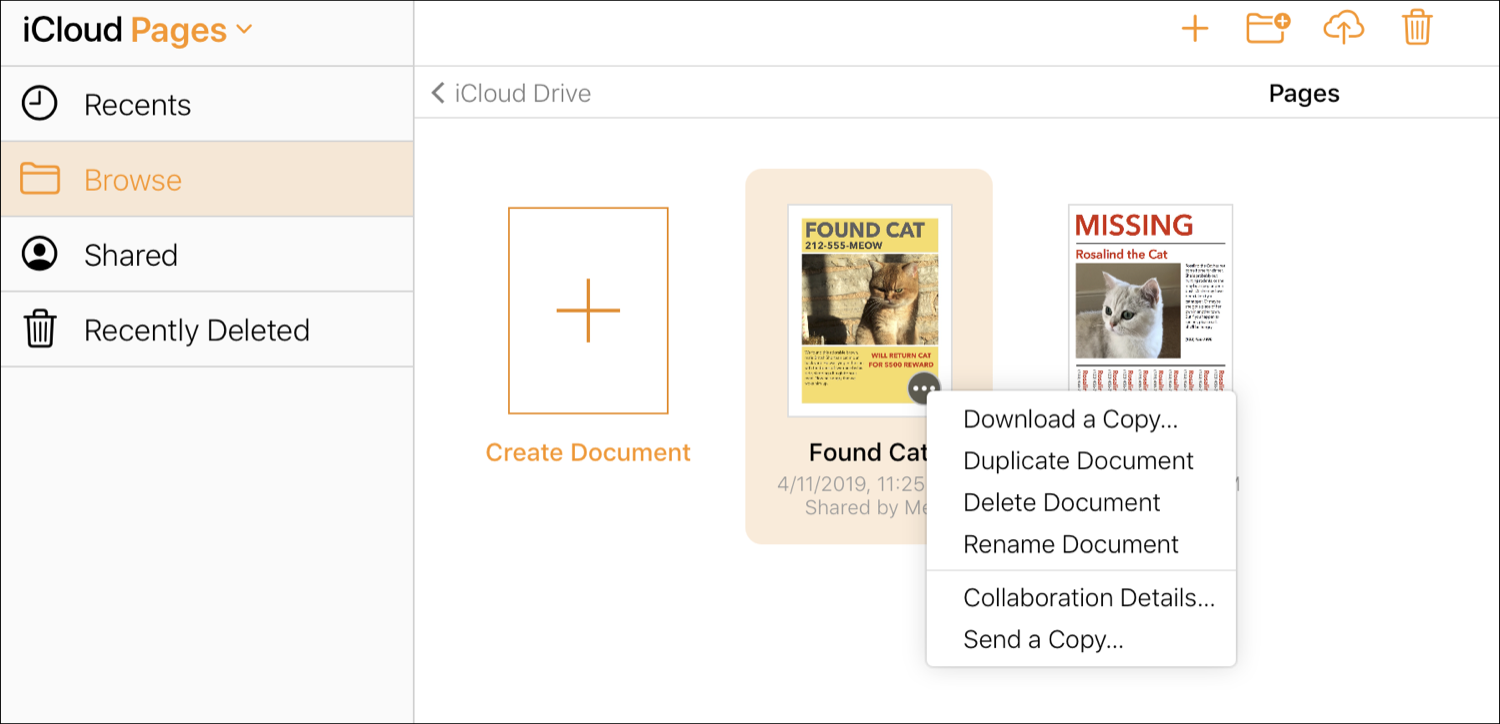
In fact, if you are traveling and need important files, it’s a good idea to put them in iCloud in case something happens to your laptop or you lose your other devices. You’ll have a backup available from any computer.
Find your friends or Apple devices
One very important feature of iCloud on the web is the Find My iPhone tool. Click that icon on the main iCloud page, then enter your password and you’ll see the latest locations for all your devices that are linked to your Apple ID, not just your iPhone. If you’ve lost your iPhone, for example, this is the first place to go to try to find it.
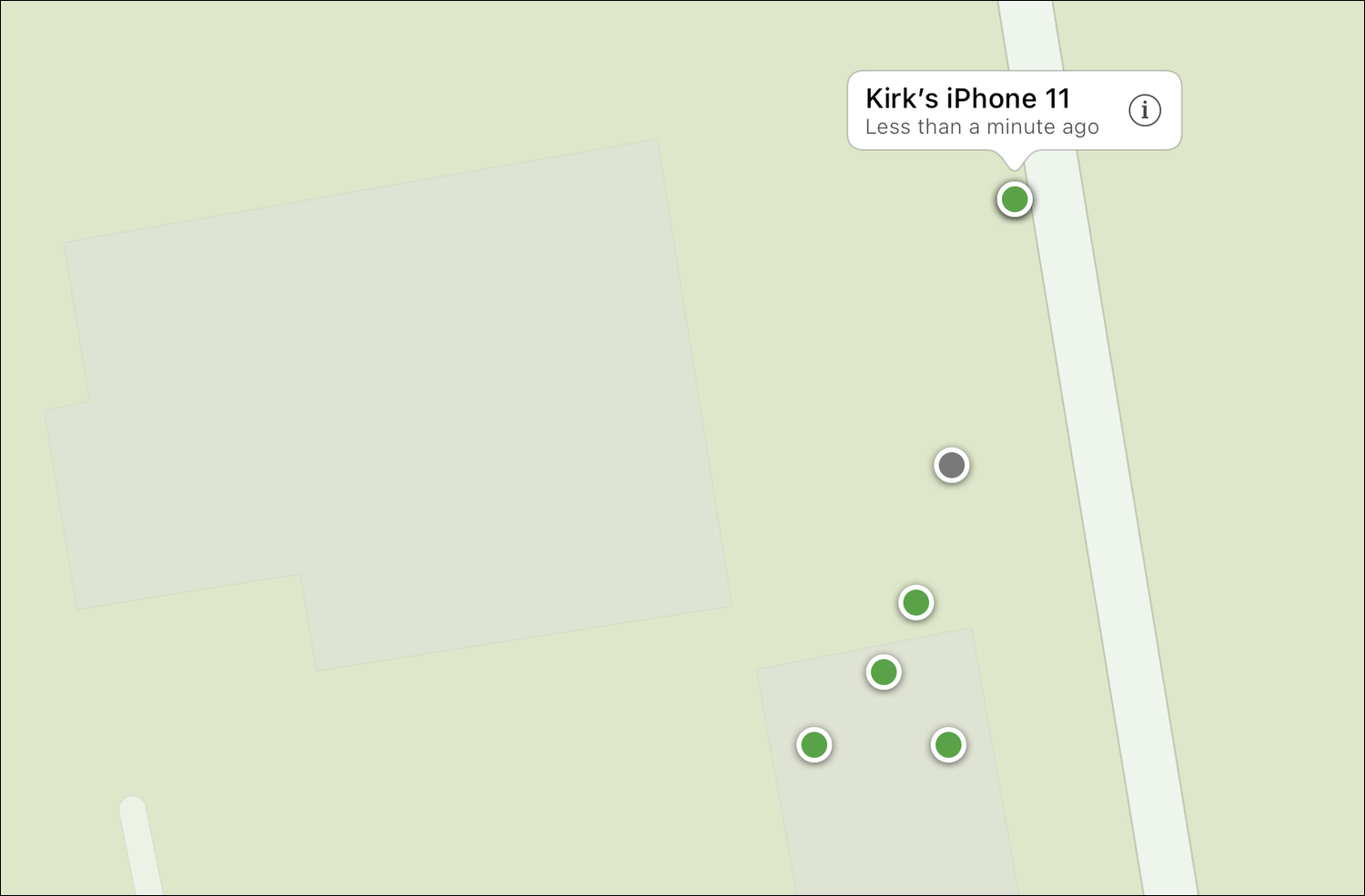
While it’s not incredibly precise – in the screenshot above, all the devices should be in the same house, the one to the left – it gives you an idea where they are.
When you’ve found it, you can have it play a sound, you can put it into Lost Mode, or you can erase it remotely. See this article for an in-depth explainer on how to use Find My iPhone.
Similarly, you can use Find Friends to find friends who have shared their location with you on their iOS devices. To turn this on, go to Settings > Privacy > Location Services > Share My Location, then toggle Share My Location. You’ll see a list of friends who you’ve shared your location with, and who have shared theirs.
More Features
If you click Account Settings, you can access a number of useful features. See the status of your iCloud storage – how much you have and how much is used – you can see all your devices and remove any that you no longer own. There are some very useful advanced settings at the very bottom of the window.

If you’ve accidentally deleted files, contacts, calendars, reminders, or bookmarks, you can restore them here. If you’re worried that someone may be accessing your account, you can sign out of all browsers. And you can manage apps that can look you up using your Apple ID.
iCloud is practical for managing your data across devices but it’s worth remembering that you can use it on the web. When you’re not on your Mac, you can access lots of data and manage your Apple devices easily. Browse the icloud.com website and become familiar with what you can do there.
How can I learn more?
 Each week on the Intego Mac Podcast, Intego’s Mac security experts discuss the latest Apple news, including security and privacy stories, and offer practical advice on getting the most out of your Apple devices. Be sure to follow the podcast to make sure you don’t miss any episodes.
Each week on the Intego Mac Podcast, Intego’s Mac security experts discuss the latest Apple news, including security and privacy stories, and offer practical advice on getting the most out of your Apple devices. Be sure to follow the podcast to make sure you don’t miss any episodes.
You can also subscribe to our e-mail newsletter and keep an eye here on The Mac Security Blog for the latest Apple security and privacy news. And don’t forget to follow Intego on your favorite social media channels: ![]()
![]()
![]()
![]()
![]()
![]()
![]()