Everything Google Knows about You (and How to Search Privately)
Posted on
by
Kirk McElhearn

“Why don’t you just Google it?”
You have probably said this when people asked you questions, and you’ve certainly heard other people suggest this method of finding out information. You may use Google to get sports scores, to find how to do something on your Mac, to search for information on a vacation destination, to find recipes, and much more. After all, Google is the world’s most popular go-to tool for accessing information.
But Google is not your only search engine option, and certainly not the most private. Have you ever wondered what Google knows about you? You might be surprised by how much Google knows about you, and you may want to change that. Want to search more privately? Of course you do!
Read on and we’ll show you how to find out everything Google knows about you, as well as how to change some search settings. And if you don’t like what you see, we also offer suggestions for two other search engines that aren’t as creepy as Google.
What Google Knows About You
Google knows a lot about you. When you type a few words into a search box, you may not realize it, but Google records a great deal of information about you and your search.
Google is open about the data they collect. When you search on Google, they collect the following data:
- Things you search for
- Websites you visit
- Videos you watch
- Ads you click on or tap
- Your location
- Device information
- IP address and cookie data
This data is stored in a cookie, which identifies you and your device and which is linked to a profile of you in Google’s data centers. By triangulating that data, Google can know even more about you, because they track you across websites using cookies that respond to their ad code. In this way, they know what you search for when you use Google, but also any time you surf the Web.
Sure, not all websites use Google Ads, but most use Google Analytics, a free tool that provides statistics to webmasters. So even if you use an ad blocker and don’t see Google ads, chances are that most websites you visit are still aggregating information about you.
How to See What Google Knows
Back in the day, all of this data was kept secret. Over time, Google opened up to allow users to see some of it. You can go to the My Activity page on Google to see everything Google knows about you.
You’ll find every search you’ve made, most of the websites you’ve visited — because of Google Analytics — and even more if you’re signed into a Google account. If you’ve used a Google app, then that information shows up as well. Here’s an example: on October 1, my Google activity lists 140 items:
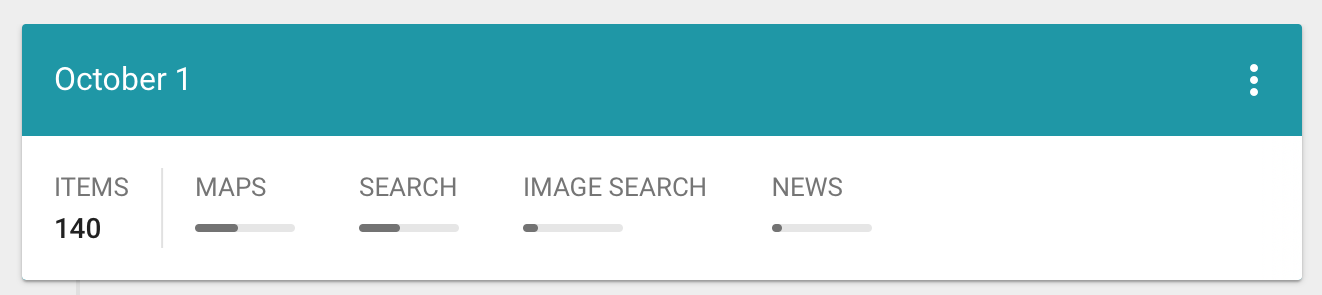
A number of them were searches in Google Maps, some were general web searches, some were image searches, and some were news searches.
If you go to the Other Google Activity page, you can see more. There you can see your location history (if you’ve allowed Google to collect your location), and any device information which “stores a copy of the contacts, calendars, apps, and other data from your devices,” if you allow this. And there’s more on this page, such as Google Play Sound history — if you use this feature — and YouTube “not interested” feedback. You can control some of these features on the Activity Control page.
You can also download an archive of your past searches from this page. You might want to do this to see what you’ve searched, and you might be surprised by what you find if you’re a long-time Google user.
How to Manage Google Ads Settings
Google lets you see its Ads Settings. You can see what it thinks you’re interested in, and you can exclude certain topics. But these topics are vague enough as to not be very useful.

On this page, there’s a link to the AdChoices page, where you can turn off personalized ads from more than 100 companies. Or you can just turn off ad personalization globally by clicking the toggle near the top of this page.
Other Search Engine Options
Now that you’ve been freaked out by everything Google knows about you, it’s time to think about whether it’s worthwhile to switch search engines. Sure, you could use Bing or Yahoo!, but those search engines work in a similar way to Google; they just aren’t as big.
DuckDuckGo
There are two useful options to consider if you want to break the Google habit. The first is DuckDuckGo. Apple offers this as a search engine option in macOS and iOS.
To use DuckDuckGo by default on the Mac, go to Safari > Preferences, then click Search. Choose DuckDuckGo from the Search Engine menu.
To use DuckDuckGo by default on iOS, go to Settings > Safari > Search Engine and make the change.
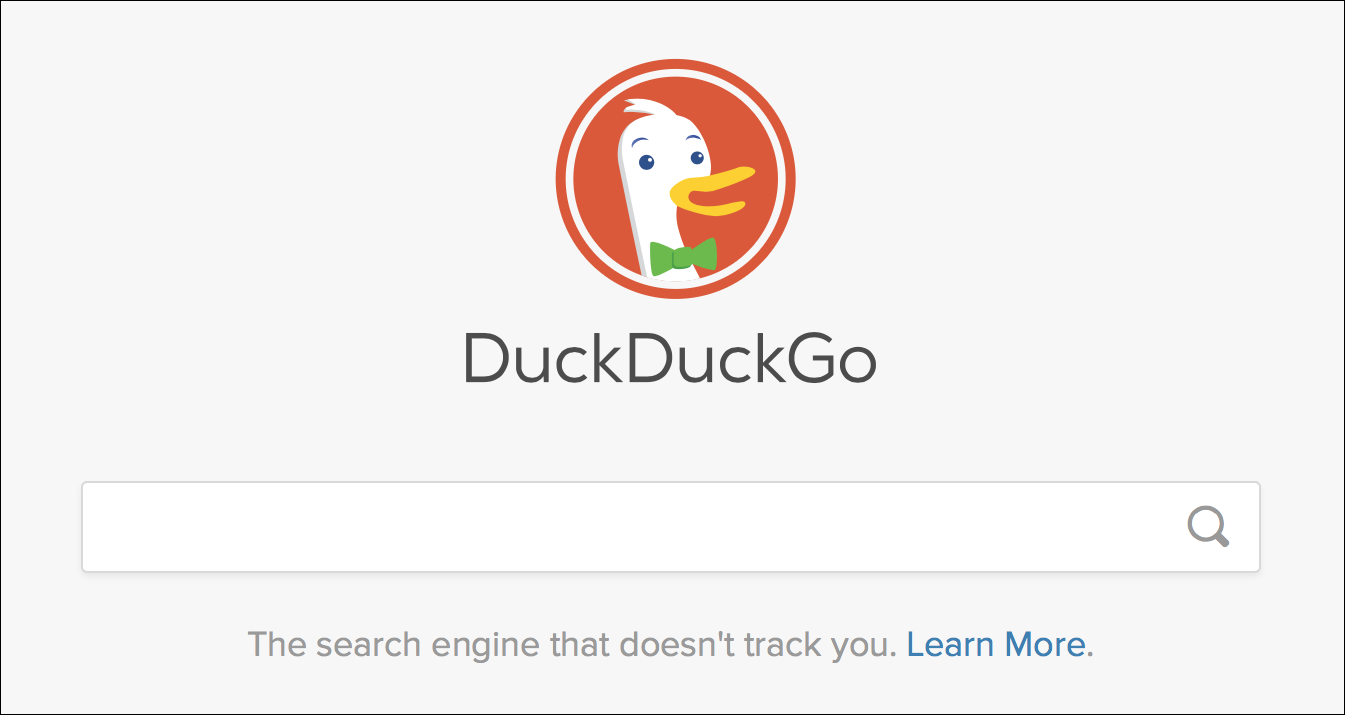
DuckDuckGo claims the following:
- We don’t store your private information.
- We don’t follow you around with ads.
- We don’t track you. Ever.
You’ll immediately notice different search results, in part because searches aren’t personalized, but also because the way DuckDuckGo indexes the web is different from what Google does.
DuckDuckGo does serve ads (via Yahoo!), but they’re related to your searches, not to any previous browsing history. They also show Amazon affiliate links, so if you buy anything on Amazon from these links, DuckDuckGo makes money from your purchases (at no cost to you). This alone probably generates a huge amount of revenue for the company.
(Note that there is a DuckDuckGo extension for Safari that gives you a number of options for using this service.)
StartPage
Another search engine to explore is StartPage, which gives you the power of Google searches without the tracking. It is a gateway to Google searches, but that is completely anonymous. None of your personal info is sent to Google. (RELATED: Meet StartPage, the World’s Most Private Search Engine.)
The company funds this service by displaying ads at the top of the page, all of which are served by Google — which can be a bit confusing — but that only respond to your search terms, not to your activity or any identifying information.
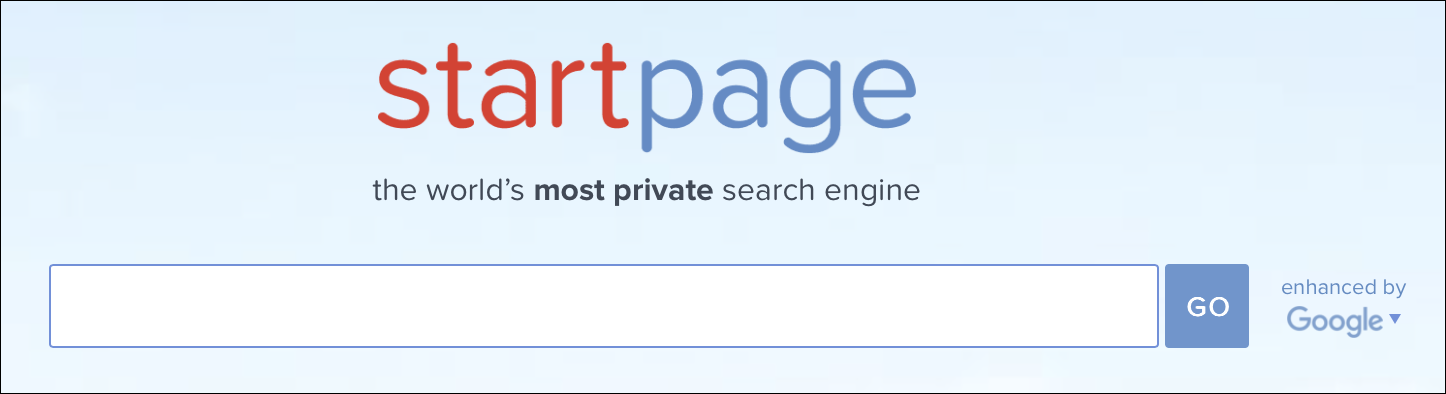
StartPage isn’t a default option in either macOS or iOS, but you can add an extension to Safari, which forces the search bar to use StartPage, or get a mobile app.
So if you think Google knows too much about you, you have two good options for searching privately. Take advantage of these and click the Google habit.
Despite its privacy woes, is Google still your favorite, go-to search engine? If you’re considering switching to a more private search engine, do you prefer DuckDuckGo or StartPage? Have something else to say about this story? Drop us a comment below!