Apple updates AirPods and Beats firmware to fix headphone hijacking bug
Posted on
by
Joshua Long
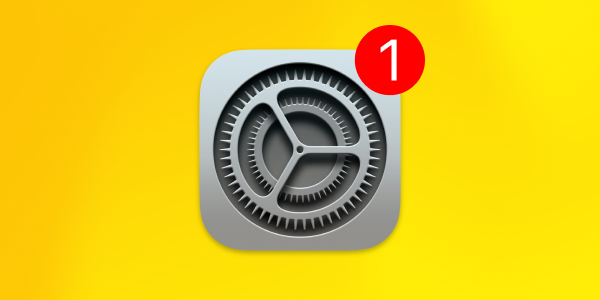
On Tuesday, June 25, Apple released firmware updates for AirPods and Beats headphones. The updates address a Bluetooth hijacking vulnerability.
Bluetooth
Available for: AirPods (2nd generation and later), AirPods Pro (all models), AirPods Max, Powerbeats Pro, and Beats Fit Pro
Impact: When your headphones are seeking a connection request to one of your previously paired devices, an attacker in Bluetooth range might be able to spoof the intended source device and gain access to your headphones
Description: An authentication issue was addressed with improved state management.
CVE-2024-27867: Jonas Dreßler
Aside from the security fix, Apple says that the updates contain “bug fixes and other improvements.”
The new firmware versions are AirPods Firmware Update 6A326, AirPods Firmware Update 6F8, and Beats Firmware Update 6F8, depending on the product.
How to check for AirPods or Beats firmware updates and install them
There isn’t any way to update AirPods’ firmware manually. They should update automatically when you connect them to your iPhone, iPad, or Mac. You can verify that you have the latest firmware version, however.
To use your iPhone or iPad to check that your AirPods are up to date, first ensure that you have the latest version of iOS or iPadOS. Then go to Settings > Bluetooth, then tap the Info button ⓘ next to the name of your AirPods. Scroll down to the About section to find the firmware version.
To use your Mac to check that your AirPods are up to date, first ensure that you have the latest version of macOS. Press and hold the Option key while choosing Apple menu > System Information. Click Bluetooth, then look under your AirPods for the firmware version. With macOS Ventura or later, you can also choose Apple menu > System Settings, click Bluetooth, then click the Info button ⓘ next to the name of your AirPods.
To update your Beats products’ firmware, the process is the same as AirPods for iPhone, iPad, and Mac.
If you use your Beats product with an Android device, you can view your firmware version and check for updates via the My Beats app.
Open the Beats app for Android, tap the three horizontal bars ☰, and tap My Beats to display the device screen. Then scroll down to the “Under the Hood” information. The product name and serial number are displayed. If a firmware update is available, an update button is displayed in the device screen.
How can I learn more?
We discussed this week’s firmware updates on episode 350 of the Intego Mac Podcast.
Each week on the Intego Mac Podcast, Intego’s Mac security experts discuss the latest Apple news, security, and privacy stories, and offer practical advice on getting the most out of your Apple devices. Be sure to follow the podcast to make sure you don’t miss any episodes.
You can also subscribe to our e-mail newsletter and keep an eye here on The Mac Security Blog for the latest Apple security and privacy news. And don’t forget to follow Intego on your favorite social media channels: ![]()
![]()
![]()
![]()
![]()
![]()
![]()