Apple releases macOS Sequoia 15.4, iOS 18.4, and more, with security updates
Posted on
by
Jay Vrijenhoek and Joshua Long
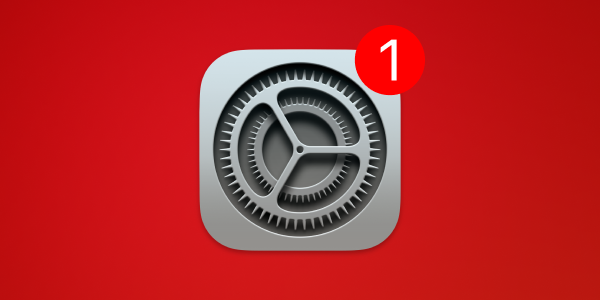
On Monday, March 31, Apple rolled out feature and security updates for all of its operating systems except one; Apple updated watchOS the following day, April 1. These updates bring fresh features, squash a few bugs, and, most importantly, patch some serious security flaws.
It’s worth noting that, in this round of updates, the only vulnerabilities that Apple knows were exploited in real-world attacks were already patched for the most recent Apple OS versions; Apple merely backported some of these patches to some older OS versions this week. It’s a good reminder why it’s important to stay on the latest Apple operating system.
And if you need more convincing that the latest OS is the safest, just compare the number of vulnerabilities patched; Sequoia addresses 131 CVEs, while Sonoma and Ventura (along with their updated Safari browser) only patch 105 and 99, respectively. We see similar patterns with every new round of updates.
Let’s explore everything you should know about what Apple changed in these updates.
In this article:
- macOS Sequoia 15.4
- macOS Sonoma 14.7.5
- macOS Ventura 13.7.5
- Safari 18.4 for macOS Ventura and Sonoma
- iOS 18.4 and iPadOS 18.4
- iPadOS 17.7.6
- iOS 16.7.11 and iPadOS 16.7.11
- iOS 15.8.4 and iPadOS 15.8.4
- watchOS 11.4
- tvOS 18.4
- visionOS 2.4
- Xcode 16.3
- How to install Apple security updates
- How can I learn more?
Without further ado, here’s more about each of this week’s updates.
macOS Sequoia 15.4
Available for: All supported Macs capable of running macOS Sequoia
New features:
Apple Intelligence (Mac with M1 and later)
-
Memory movies can be created by describing the story you want to see in Photos
-
Sketch is now available as a style option in Image Playground, so you can create gorgeous drawings
-
Apple Intelligence features support 8 additional languages and 2 additional English locales, including English (India, Singapore), French (France, Canada), German (Germany), Italian (Italy), Japanese (Japan), Korean (South Korea), Portuguese (Brazil), Simplified Chinese, and Spanish (Spain, Latin America, US)
-
Mail Categorization sorts your messages to help you prioritize the most important messages
Photos
-
New filter to show or hide items not contained in an album in the Library view
-
Retouch brush is included in the Clean Up tool
-
Reorder items in the Media Types and Utilities collections
-
Consistent filtering options in all collections, including the ability to sort by oldest or newest first
-
Option to sort albums by Date Modified
-
Disable “Recently Viewed” and “Recently Shared” collections from the View menu
Update information:
-
This update introduces the ability to create Memory movies in Photos with Apple Intelligence, a new Sketch Style option in Image Playground, Mail Categorization, and enhancements to better organize and filter your library in Photos. This release also includes other features, bug fixes, and security updates for your Mac.
Improvements and Bug Fixes:
-
8 new emoji including objects, plants, and a smiley face are now available in the emoji keyboard
-
New widgets for Podcasts including a Followed Shows widget to track your favorite shows and a Library widget to get to your most used sections, such as Latest Episodes, Saved, and Downloaded
-
Matter-compatible robot vacuum cleaners can be controlled in the Home app as well as be added to scenes and automations
-
Resolves an issue where certain external displays might not be able to turn off Night Shift
-
Increases the default maximum memory allocation limit available to the GPU on Mac Studio (2025) with M3 Ultra with 256GB or 512GB of unified memory
-
Improves transcoding performance in Final Cut Pro on Mac Studio (2025) with M3 Ultra
-
Screen Time App Limits persist even after a child uninstalls and reinstalls an app
-
Fixes an issue where VoiceOver navigates elements in incorrect order in Music
-
Addresses an issue where a Braille display may show an incorrect line when navigating lines with left or right arrows
There are quite a few improvements and fixes for Enterprise users as well. The list can be seen here.
Security-related fixes and updates:
In this update, Apple addressed a whopping 131 vulnerabilities with CVE (Common Vulnerabilities and Exposures) numbers assigned to them. Here are a handful of notable ones:
FaceTime
Impact: An app may be able to access sensitive user data
Description: This issue was addressed with improved redaction of sensitive information.
CVE-2025-30451: Kirin (@Pwnrin) and luckyu (@uuulucky)
Focus
Impact: An attacker with physical access to a locked device may be able to view sensitive user information
Description: The issue was addressed with improved checks.
CVE-2025-30439: Andr.Ess
Kernel
Impact: An app may be able to access protected user data
Description: The issue was addressed with improved checks.
CVE-2025-24204: Koh M. Nakagawa (@tsunek0h) of FFRI Security, Inc.
Impact: “Block All Remote Content” may not apply for all mail previews
Description: A permissions issue was addressed with additional sandbox restrictions.
CVE-2025-24172: an anonymous researcher
Siri
Impact: An app may be able to access sensitive user data
Description: The issue was addressed with improved restriction of data container access.
CVE-2025-31183: Kirin (@Pwnrin), Bohdan Stasiuk (@bohdan_stasiuk)
For the full list of security patches included in macOS Sequoia 15.4, have a look here. We recommend updating sooner rather than later.
You can get this update by going to System Settings > Software Update, where compatible Macs running macOS Mojave or newer will see the Sequoia update appear. If your Mac is running macOS High Sierra or older, look for macOS Sequoia in the App Store and download it from there.
macOS Sonoma 14.7.5
Available for: All supported Macs currently running macOS Sonoma
Security-related fixes and updates:
In this update, Apple addressed 91 vulnerabilities with CVEs assigned. Most of them are the same as those found in the Sequoia update.
For the list of security patches included in Sonoma 14.7.5, have a look here.
You can get this update by going to System Settings > Software Update.
macOS Ventura 13.7.5
Available for: All supported Macs currently running macOS Ventura
Security-related fixes and updates:
In this update, Apple addressed 85 vulnerabilities with CVEs assigned. Most of them are the same as those found in the Sequoia and Sonoma updates.
For the list of security patches included in Ventura 13.7.5, have a look here.
You can get this update by going to System Preferences > Software Update.
Safari 18.4 for macOS Ventura and Monterey
Available for: macOS Sonoma and macOS Ventura
This update addresses 14 CVEs, with several “additional recognitions,” which you can read more about here.
The update is available in System Preferences > Software Update on your Mac.
iOS 18.4 and iPadOS 18.4
Available for:
iPhone XS and later, iPad Pro 13-inch, iPad Pro 12.9-inch 3rd generation and later, iPad Pro 11-inch 1st generation and later, iPad Air 3rd generation and later, iPad 7th generation and later, and iPad mini 5th generation and later
New features:
This update introduces new features powered by Apple Intelligence, the personal intelligence system that unlocks powerful new ways to communicate, work, and express yourself, all while protecting your data with an extraordinary step forward for privacy in AI. New features include Image Playground, which lets you create delightful, fun images; ChatGPT support integrated right into Siri and Writing Tools; and more.
Security-related fixes and updates:
At least 62 vulnerabilities with CVEs were addressed in this update; many of these overlap with those found in the aforementioned Mac updates. Here are a few worth mentioning, specific to iOS and iPadOS:
Accounts
Impact: Sensitive keychain data may be accessible from an iOS backup
Description: This issue was addressed with improved data access restriction.
CVE-2025-24221: Lehan Dilusha @zorrosign Sri Lanka, and an anonymous researcher
Journal
Impact: Processing a maliciously crafted file may lead to a cross site scripting attack
Description: The issue was addressed with improved input sanitization.
CVE-2025-30434: Muhammad Zaid Ghifari (Mr.ZheeV) and Kalimantan Utara
MobileLockdown
Impact: An attacker with a USB-C connection to an unlocked device may be able to programmatically access photos
Description: This issue was addressed with improved authentication.
CVE-2025-24193: Florian Draschbacher
Photos
Impact: Photos in the Hidden Photos Album may be viewed without authentication
Description: This issue was addressed through improved state management.
CVE-2025-30428: Jax Reissner
The details of the security issues that were addressed can be found here. To get this latest update, connect your device to your Mac and follow the update prompts. You can also download these updates over the air by going to Settings > General > Software Update on your device.
iPadOS 17.7.6
Available for: iPad Pro 12.9-inch 2nd generation, iPad Pro 10.5-inch, and iPad 6th generation
Security-related fixes and updates:
This update addresses 38 issues, most of them the same as those addressed in the aforementioned updates. Notably absent from the list is CVE-2025-24201, which Apple had previously patched for iPadOS 18, and patched this week for iPadOS 16 and 15. It seems probable that this may have been an accidental omission from the conpiled list of fixes, rather than a lack of a patch; we have reached out to Apple to request confirmation.
Note that Apple is no longer releasing updates for iOS 17. This is because all iPhones that could run iOS 17 are compatible with iOS 18.
The full list of security issues that were addressed can be found here. To get your hands on this latest update, connect your device to your Mac and follow the update prompts. You can also download these updates over the air by going to Settings > General > Software Update on your device.
iOS 16.7.11 and iPadOS 16.7.11
Available for: iPhone 8, iPhone 8 Plus, iPhone X, iPad 5th generation, iPad Pro 9.7-inch, and iPad Pro 12.9-inch 1st generation
Security-related fixes and updates:
This update addresses only two issues that were exploited in real-world attacks: CVE-2025-24200 and CVE-2025-24201. Apple had previously patched these vulnerabilities in previous updates for iOS and iPadOS 18.
The details of security issues that were addressed can be found here. To get your hands on this latest update, connect your device to your Mac and follow the update prompts. You can also download these updates over the air by going to Settings > General > Software Update on your device.
iOS 15.8.4 and iPadOS 15.8.4
Available for: iPhone 6s (all models), iPhone 7 (all models), iPhone SE (1st generation), iPad Air 2, iPad mini (4th generation), and iPod touch (7th generation)
Security-related fixes and updates:
This update addresses only two issues, the same vulnerabilities mentioned in the iOS/iPadOS 16.7.11 update.
The details of security issues that were addressed can be found here. To get your hands on this latest update, connect your device to your Mac and follow the update prompts. You can also download these updates over the air by going to Settings > General > Software Update on your device.
watchOS 11.4
Available for: Apple Watch Series 6 and later
New features, improvements, and bug fixes:
-
Matter-compatible robot vacuum cleaners can be added to the Home app as well as used in scenes, automations, or simply say “Siri, clean the living room.”
-
An option to allow Sleep Wake Up alarm to break through Silent Mode
-
An issue where face selection may become unresponsive when switching faces
Security-related fixes and updates:
Apple addressed 46 vulnerabilities with CVEs in this update. All of the same components that received fixes in the macOS updates.
The full list of security issues that were addressed can be found here. To install this update, make sure your iPhone is up to date first, both your phone and watch are connected to the same Wi-Fi network, and the watch has at least a 50% charge. Then open the Watch app on your phone and tap General > Software Update.
tvOS 18.4
Available for: Apple TV HD and Apple TV 4K (all models)
This update includes performance and stability improvements.
Security-related fixes and updates:
Apple addressed 36 vulnerabilities with CVEs in this update, mostly the same as in the other OS updates.
The full list of security issues that were addressed can be found here. To install this update, go to Settings > System > Software Updates on your Apple TV.
visionOS 2.4
Available for: Apple Vision Pro
Version 2.4 is a major update for visionOS. Among the new features, it includes:
- Apple Intelligence — For the first time, Apple Vision Pro users can use Apple Intelligence features natively.
- Guest User — “Start a Guest User session with your nearby iPhone or iPad and guide the guest using View Mirroring”
- Spatial Gallery app — “Discover a curated collection of spatial photos, spatial videos and panoramas, updated regularly”
- Apple Vision Pro app — “Discover new content, spatial experiences, and quickly access information about your device using Apple Vision Pro app for iPhone when you upgrade to iOS 18.4”
For Apple’s full list of new features and improvements, see the About visionOS 2 Updates page.
Security-related fixes and updates:
Apple addressed 38 vulnerabilities with CVEs in this update, mostly the same as in the other OS updates.
The full list of security issues that were addressed can be found here. To install this update, go to Settings > General > Software Update
Xcode 16.3
Available for: macOS Sequoia 15.2 or later
Apple also fixed two vulnerabilities in its Xcode software for developers, as listed here. You can upgrade to the latest Xcode version via the Mac App Store.
How to install Apple security updates
For macOS updates
If you haven’t yet upgraded to macOS Sequoia, be sure to first update your critical software. For example, run Intego’s NetUpdate utility and install all available updates, and then check for updates for all other software that you use regularly. Next, check for macOS updates by going to System Settings > General > Software Update.
If you have any trouble getting the macOS update to show up, either press ⌘R at the Software Update screen, or type in the Terminal softwareupdate -l (that’s a lowercase L) and press Return/Enter, then check System Settings > General > Software Update again.
Note that only the latest macOS version (currently, that’s macOS Sequoia) is ever fully patched; older macOS versions only get a subsection of those patches and remain vulnerable. Therefore, staying on the latest macOS version is critically important for maintaining your security and privacy. For more information, see our article, “When does an old Mac become unsafe to use?”
For other Apple OS updates
Users of iPhone or iPad can open the Settings app and choose General > Software Update to update iOS or iPadOS on their devices. (This is called an “over the air” or OTA update.) Alternatively, you can connect your device to your Mac, click on the device name in a Finder window sidebar, and check for updates there; or, if you use a Windows PC, you can use the Apple Devices app.
To update watchOS on your Apple Watch, the process is a bit more complicated. First, update your iPhone to the latest operating system it can support (ideally the latest version of iOS 17). Next, ensure that both your iPhone and Apple Watch are on the same Wi-Fi network. Your Apple Watch also needs to have at least a 50% charge. Then open the Watch app on your iPhone and tap General > Software Update.
To update tvOS on your Apple TV, open the Settings app and choose System > Software Updates.
HomePod Software should update automatically. However, if you would like to update your HomePod or HomePod mini’s operating system manually, you can go into the Home app on your iPhone or iPad, then tap the House icon > Home Settings > Software Update > temporarily disable (toggle off) Install Updates Automatically > then tap Install. After updating, remember to re-enable the Install Updates Automatically setting.
It’s wise to back up before updating
Whenever you’re preparing to update macOS, iOS, or iPadOS, it’s a good idea to always back up your data before installing any updates. This gives you a restore point if something does not go as planned. See our related article on how to check your macOS backups to ensure they work correctly.
See also our article on how to back up your iPhone or iPad to iCloud and to your Mac.
Should you back up your iPhone to iCloud or your Mac? Here’s how to do both
How can I learn more?
 Each week on the Intego Mac Podcast, Intego’s Mac security experts discuss the latest Apple news, including security and privacy stories, and offer practical advice on getting the most out of your Apple devices. Be sure to follow the podcast to make sure you don’t miss any episodes.
Each week on the Intego Mac Podcast, Intego’s Mac security experts discuss the latest Apple news, including security and privacy stories, and offer practical advice on getting the most out of your Apple devices. Be sure to follow the podcast to make sure you don’t miss any episodes.
You can also subscribe to our e-mail newsletter and keep an eye here on The Mac Security Blog for the latest Apple security and privacy news. And don’t forget to follow Intego on your favorite social media channels: ![]()
![]()
![]()
![]()
![]()
![]()
![]()