Security & Privacy + Software & Apps
Access Flash Player Preferences More Easily
Posted on
by
Peter James
When Adobe updated Flash Player last week, they made a big change in the way the plug-in provides access to settings. Now, on Mac OS X, you can access Flash Player preferences from the System Preferences application. (Before, you could only access them on a special page on the Adobe web site by loading a Flash object.) Open System Preferences (from the Apple menu), then click on the Flash Player icon in the Other section at the bottom of the window. These preferences offer four tabs: Storage, Camera and Mic, Playback and Advanced.
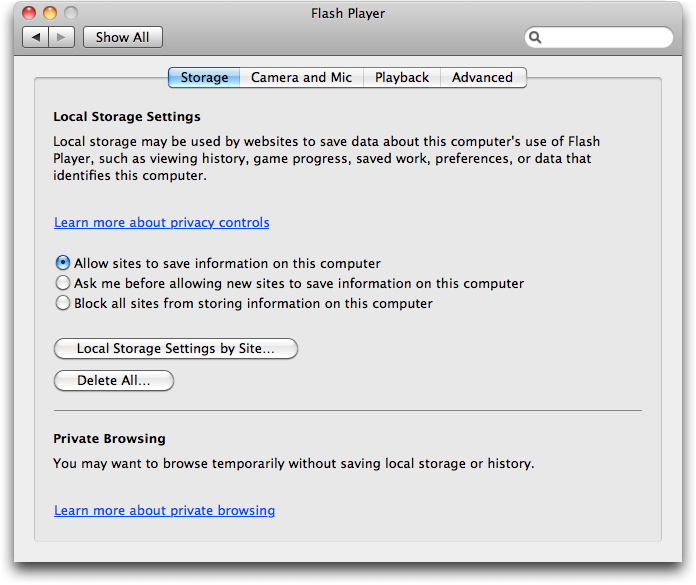
On the Storage tab, you can chose to prevent sites from storing information – this storage is a type of “Flash cookie,” and you can prevent the Flash plug-in from storing these cookies by checking Block all sites from storing information on this computer, or you can have Flash ask you when a site wants to store cookies. You can also view all stored information, and delete it at will. If you do block storage, and find that Flash doesn’t work correctly on some web sites, you can return to the preferences and enable it again for temporarily.
The Camera and Mic preferences let you choose to have Flash ask if a site wants to use your camera or microphone or block these uses entirely. You should certainly prevent sites from doing this, unless you use a particular site that needs this functionality.
The Playback tab lets you enable peer-assisted networking. This feature allows you to share your content with others, which, in some cases, can make video streaming more efficient. Instead of getting all your video from the main web site you are viewing, you’ll get some from other users, and they’ll get some from you. The default is for Flash to ask you to allow this feature; we have never seen a site that uses this, but it is not inherently unsafe.
Finally, the Advanced tab allows you to delete local data, and, especially, to turn on automatic checks for updates. This feature – new with this version of Flash Player – is essential to keep the plug-in up to date when new versions are released for security updates. You should keep Check for updates automatically checked so you are alerted when new versions are available.