10 Steps to Improve Your Computer Ergonomics
Posted on
by
Kirk McElhearn

For many people, working on a computer for long periods of time can lead to pain. You may get back pain from sitting improperly; neck pain from having your monitor at the wrong height; and hand and wrist pain from repetitive actions such as typing and mousing.
Working in any fixed position for a long time can be dangerous, but there are ways you can mitigate this by paying attention to the type of desk, chair, and peripherals you use and how your hardware is positioned. Here are ten steps to improve your ergonomics and make your work a lot more comfortable.
1. Desk
Most office desks are about 29 in., or 73 cm high. This height is good for people who are around 6 feet tall, but most people aren’t that height. If you are shorter or taller than this, it’s a good idea to try to get a desk that is more appropriate to your height. You can adjust the height of your chair more easily than the height of your desk, so that’s one way to adapt to desks that aren’t the right height.
Another option is a sit/stand desk; you’ll be able to adjust the height of the desk in both positions. Some people may be fine using a standing desk all day, but it can fatigue your legs and feet. An ideal approach is to change from sitting to standing several times a day, rather than using just one position.
2. Chair
The chair is probably the most important element of an ergonomic office setup. A good chair should be adjustable in height, it should have adjustable armrests, and it should have lumbar support. But you can have a great chair and still sit in a bad position. Try to keep both feet on the floor and not slouch too much. Some people benefit from a footrest, especially if they need to raise the chair to match a desk that is for people taller than them. Make sure to read the documentation for your chair, because some office chairs have lots of adjustments, and if you don’t set them right, that could make things worse.
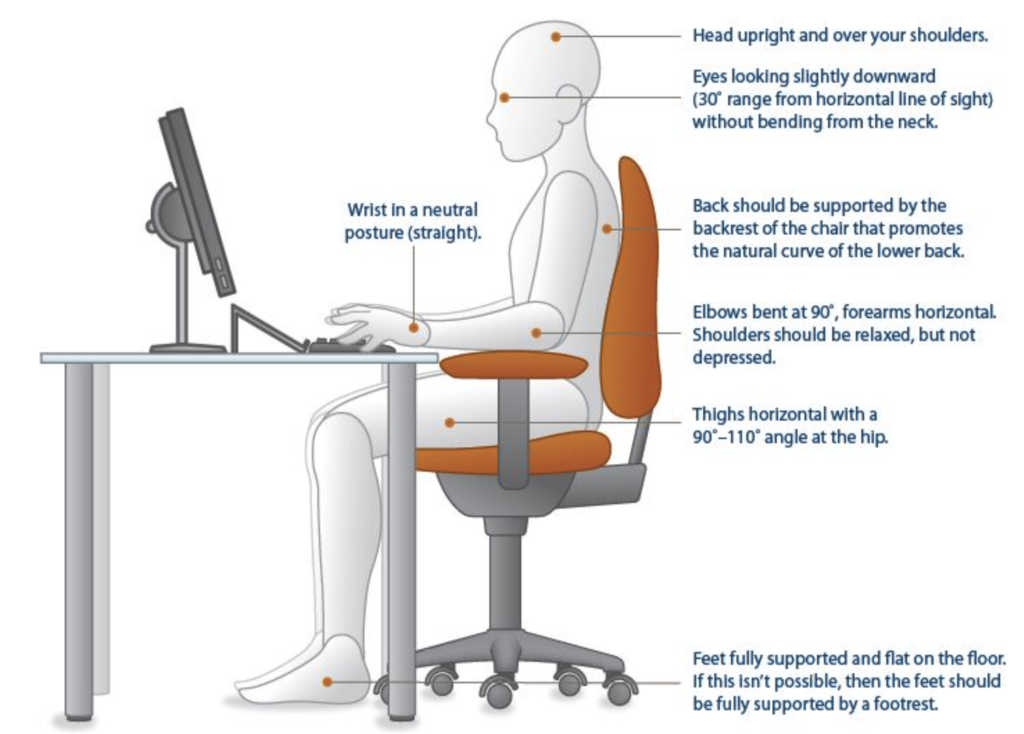
Image from NIH Computer Workstation Ergonomics: Self Assessment Checklist.
A good chair is expensive, but it’s an investment that will easily last you ten years or more.
3. Computer display
One of the most important elements in good ergonomics is the relationship between the head and neck. Your display should be set up so its top is around eye level; if not, you’ll be looking too high or too low, and you may develop neck and/or back pain. Computers and displays aren’t high enough for everyone. You may want to put something underneath, such as a book, to raise it. I keep a book about three inches thick under my iMac stand to raise it to the correct height for me.
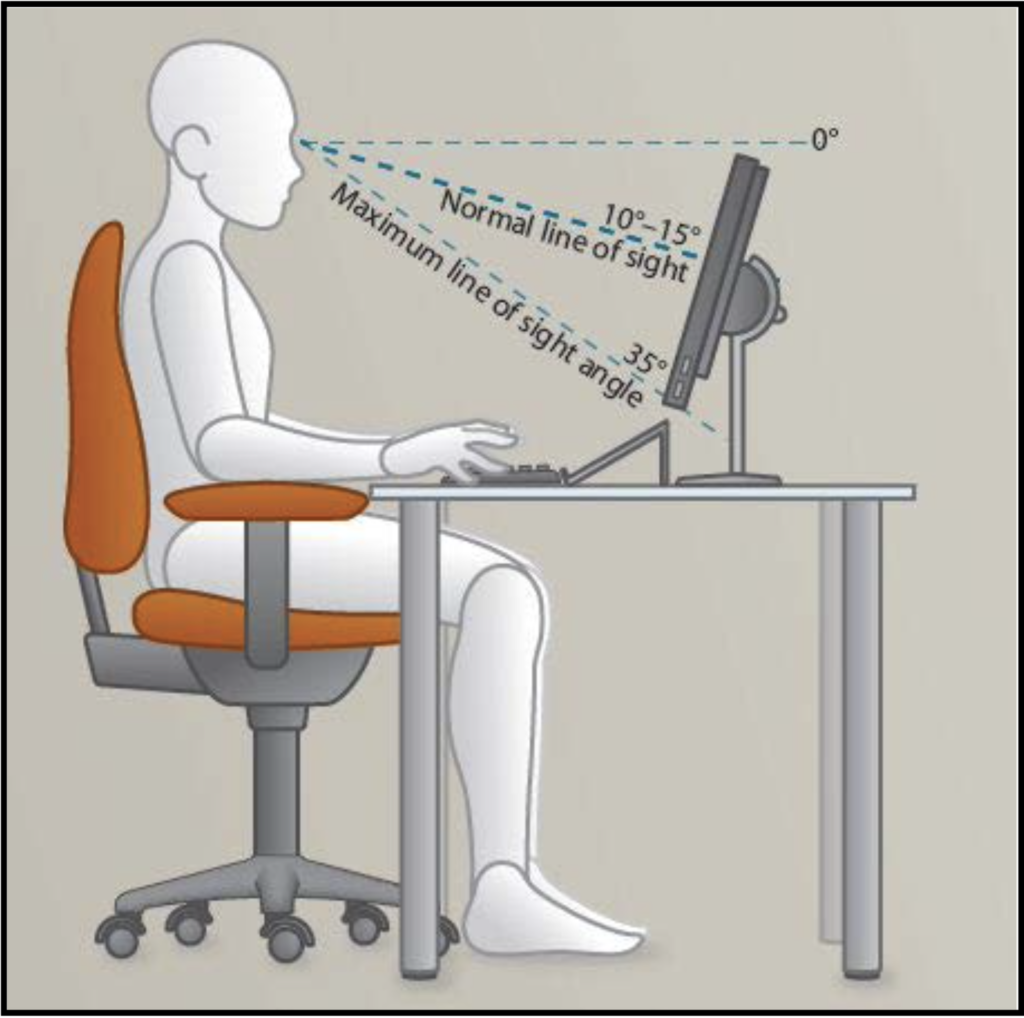
Also, keep your display in front of you, not to one side with the keyboard in front of you. Twisting your neck like that can lead to pain.
Another thing to consider is the distance between your eyes and your computer. Make sure you don’t have to lean forward or back to see everything clearly. If you wear glasses, you might want to consider getting a pair with a prescription specially calculated for your eye-to-screen distance.
Avoid working with a laptop on a desk as much as possible; these are great tools for working in different locations, but leaning downward to see the display can lead to neck pain. If you use a laptop at home, think about using a stand to raise the computer, and use an external keyboard and mouse. I’ve used this Rain Design laptop stand for years when I work on my laptop.

If you work from a laptop all the time, you’ll certainly benefit from connecting it to a full-sized external display. That way, you have the advantage of portability when you need to take your computer with you away from work, but the better size and quality display on your desk.
4. Keyboard
Your keyboard should be situated so your arms can rest on the desk, and so your elbows are around a 90º angle (see the image after point 2). Some people may be fine with a keyboard on their desk; others may want to use a keyboard tray.
There are a lot of keyboards that claim to be ergonomic, and your mileage may vary. I’ve used a number over the years, but I find that I’m very comfortable with Apple’s low-profile Magic Keyboard, but others will benefit from the type of keyboard with a split in the middle, such as this Kineses Freestyle keyboard.

One thing I avoid is a keyboard with a number pad. Since I’m right handed, and the number pad is on the right, my mouse or trackpad would be further from my standard typing position, and that means there’s a lot of arm movement. If you do need a number pad, get a separate Bluetooth or USB number pad that you’ll use when you need it, rather than have it always taking up space on your keyboard.
5. Keyboard tip
The best thing you could do to improve ergonomics is learn to touch type; you won’t be lowering your head to look at the keyboard, and this will relieve a lot of neck strain. It can take some time to become proficient as a touch typist, but it is worth it.
6. Mouse or trackpad
As important as a keyboard is, your pointing device – mouse or trackpad – is just as important. As I mention above, you don’t want it to be too far away, and there’s some evidence that a trackpad is better, since you don’t have to move your arm when using it. Some people find this type of ergonomic mouse to be a better solution. The hand is in a more natural position, and this can reduce the possibility of carpal tunnel syndrome.

Others may find a trackball to be more comfortable, but I find that they make my bend my hand back much more than a trackpad. I had carpal tunnel issues many years ago when using a trackball, in part because I had to use my thumb so much more than with a mouse or trackpad.
7. Mouse/Trackpad tip
The key to efficient ergonomics it to avoid repetitive actions as much as possible. The best tip for improving the use of your pointing device is to learn to use both hands, and change from time to time, perhaps daily. This will reduce the stress you have on one hand and arm. It can take a while to be comfortable using your pointing device in your non-dominant hand, but after a while it becomes second nature.
8. Lighting
Most people don’t think of lighting as part of ergonomics, but lighting is important in a couple of ways. First, you need to make sure you have enough light to see things on your desk, but also enough so your computer isn’t too bright. And it’s important to position your display so it’s neither in front of any bright lights, such as a window, or facing lights, that could cause glare, making it harder to read your display.
macOS’s useful Night Shift feature (in System Preferences > Displays > Night Shift) adjusts the color temperature of your monitor during the day, with cooler, bluer tones when the sun is out, and warmer, more relaxing tones, when it gets dark.
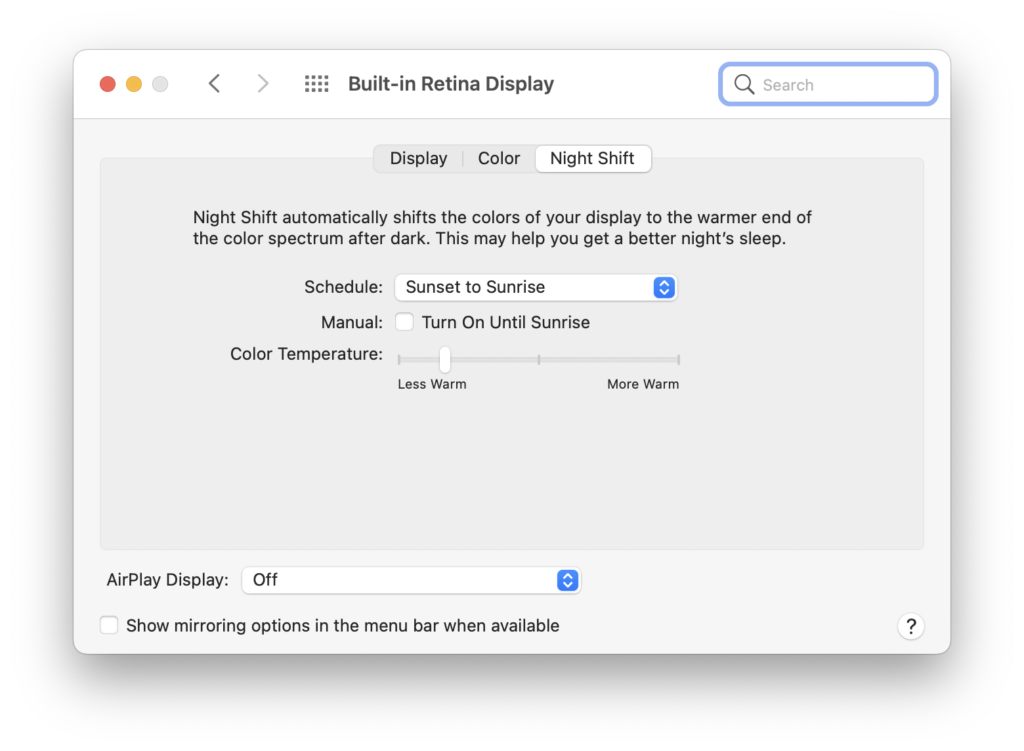
You can choose to have Night Shift act from sunset to sunrise, or set a custom time, if you want to adapt your display to your lighting.
9. Your environment
Ergonomics goes beyond your desk to include your entire environment. One important thing to consider is fresh air; it may sound banal, but studies have shown that as CO2 increases, people think less clearly. You need to keep doors open to offices and meeting rooms as much as possible, and, if you can, open windows. Many office buildings don’t allow you to do this, but make sure you have good ventilation.
Think about having plants in your office, or on your desk. They’ll help clean the air, and they are nice to look at.
10. Change position
 The key to working efficiently is to move around. If you have a sit/stand desk, change positions a couple of times a day. If you are working hard, make sure you get up occasionally to stretch your legs, maybe to get coffee or tea, or just to take a short walk. You can use the Pomodoro technique, which we discuss in this article: the basic idea is that you work for 25 minutes, then take a 5-minute break.
The key to working efficiently is to move around. If you have a sit/stand desk, change positions a couple of times a day. If you are working hard, make sure you get up occasionally to stretch your legs, maybe to get coffee or tea, or just to take a short walk. You can use the Pomodoro technique, which we discuss in this article: the basic idea is that you work for 25 minutes, then take a 5-minute break.
Look out the window from time to time; this allows your eyes to focus on distant objects instead of being locked on your computer display.
You may want to use certain periods to work in a different room or chair, with a laptop or a tablet, instead of your computer. Changing devices, when possible, can help you look at your work differently, as well as make you wore in a different position.
How can I learn more?
For more tips about working comfortably and productively at home, see our related article:
 On the latest episode of the Intego Mac Podcast (episode 172), we discussed many topics related to computer usage ergonomics. Be sure to subscribe to make sure you never miss the latest episode!
On the latest episode of the Intego Mac Podcast (episode 172), we discussed many topics related to computer usage ergonomics. Be sure to subscribe to make sure you never miss the latest episode!
Also subscribe to our e-mail newsletter and keep an eye here on The Mac Security Blog for updates.
And make sure you’re following Intego on your favorite social and media channels: Facebook, Instagram, Twitter, and YouTube (click the 🔔 to get notified about new videos).
Image credits: Pained facial expression in featured image mashup based on “Tired face Egg Head Emoji” by Christian Mohr; license: CC BY; mashup also includes public domain images “Woman Sitting at Desk” and “Bolt Lightning Silhouette.” “Pomodoro Technique (Illustration)” tomato-shaped egg timer photograph by Michael Mayer, licensed under CC BY 2.0.